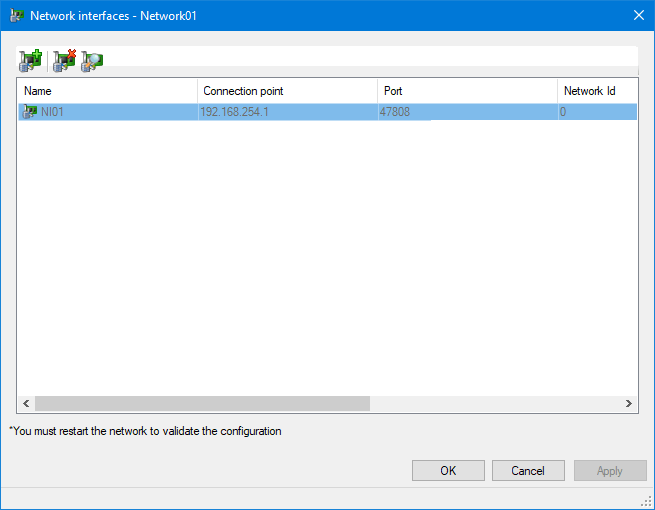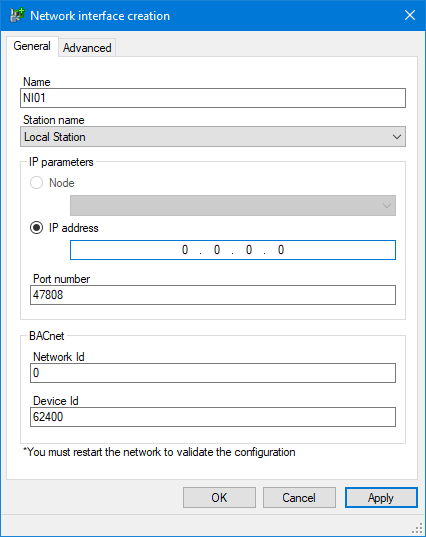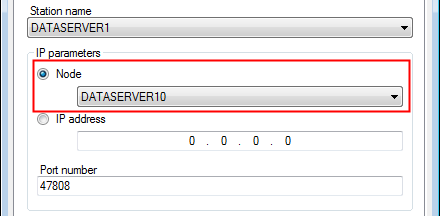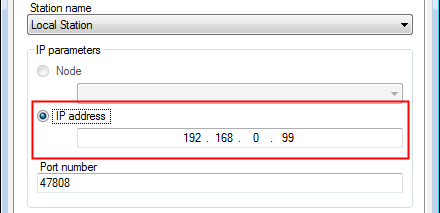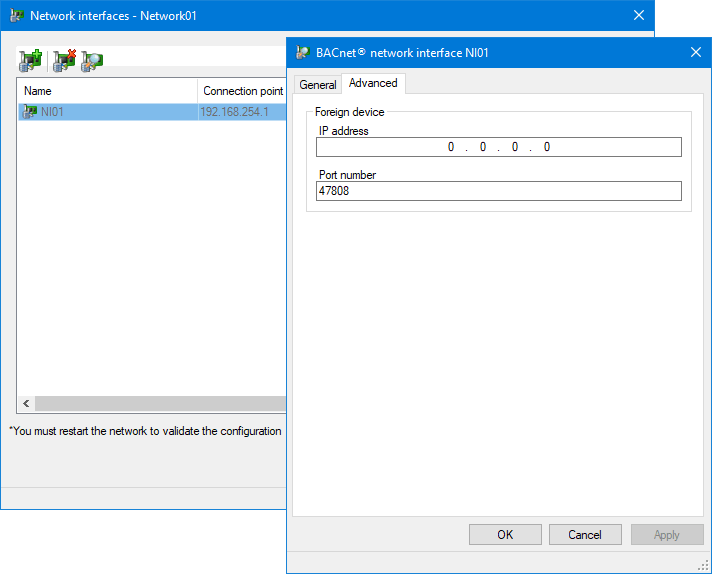Configuring a BACnet/IP Network Interface
The configuration of the BACnet/IP Network Interface determines PcVue connection to, and behavior on, the BACnet network.
It includes the exact list of network interfaces each BACnet network producer station will use to access a BACnet network. Each Network Interface includes several BACnet properties, in particular the Device Id that PcVue uses for the BACnet device object it exposes to the other devices on the network.
You need to configure one or more Network Interfaces if you are configuring a multi-station (networked) application or require something other than the default connection port properties.
This configuration may need to be changed at deployment time if the IP addresses and Network Interface Cards are different on the development system to that of the installed system.
The default connection interface
If you do not configure a connection, then, as soon as you configure a BACnet Network, a default connection is made using the following properties.
- Station name - Local Station.
- IP properties
- IP address - 127.0.0.1 (the IP loopback address).
- Port number - 47808.
- BACnet properties
- Network Id - 0.
- Device Id - 62400.
How to configure a Network Interface
- Navigate the Application Explorer configuration tree and select a BACnet network.
- Select the Network Interface task. The Network Interface dialog opens.
 Show picture
Show picture - Select Add Network interface from the toolbar. The Network interface properties dialog opens. The following screenshot was taken with the default configuration.
 Show picture
Show picture - Enter the network interface Name. This is the name by which it will be identified in PcVue. You can accept the proposed name or enter one of your own.
- Select the Station Name. If configuring a standalone application select Local Station. If configuring a networked application, select the station on which the network interface will be used (the same as the producer of the BACnet network).
- Enter the IP parameters.
- If configuring a networked application select a node of the chosen networked station, or provide the IP address of the network interface on the station.
 Show picture
Show picture
OR - If configuring a standalone application enter the IP address of the local station in the IP address field. The Node field is not used.
 Show picture
Show picture
- If configuring a networked application select a node of the chosen networked station, or provide the IP address of the network interface on the station.
- Change the UDP Port number if necessary.
- Configure the BACnet properties. You can change the Network Id and Device Id if necessary.
- Select OK to confirm the configuration and close the dialog. You must restart the network before the configuration takes effect.
Why is my configured Network Interface dimmed?
Configured network interfaces are displayed, one on each line, in the Network Interfaces dialog. Only the active network interface is displayed in a normal font, all others will be dimmed. If you have just configured a network interface, it will be dimmed at least until the network is restarted.
Advanced properties
A foreign device can be a full-time node on a foreign subnet that does not have a BBMD, or a part-time participant (for example a device accessed via a SLIP or PPP connection). You can configure a foreign device using the Network interface dialog, Advanced tab.
![]() Show picture
Show picture
- IP address - The IP address of the foreign device.
- Port number - The port number of the foreign device.