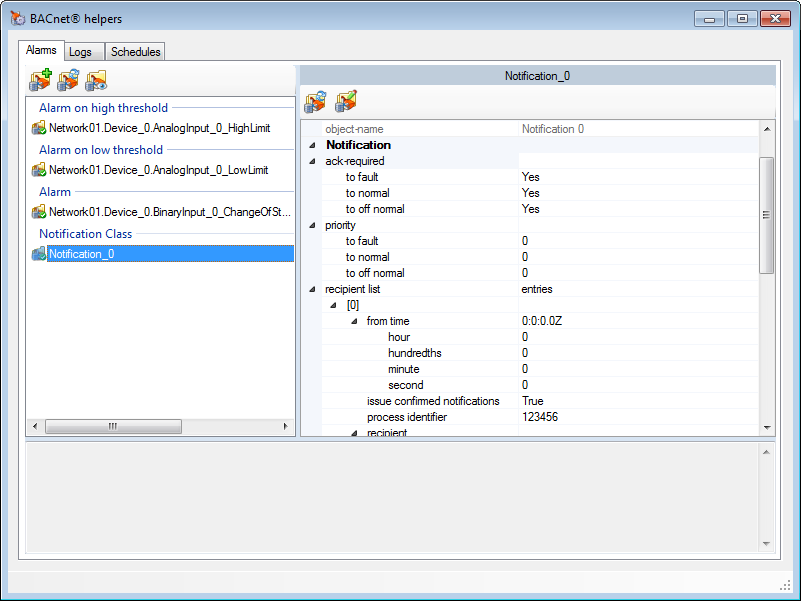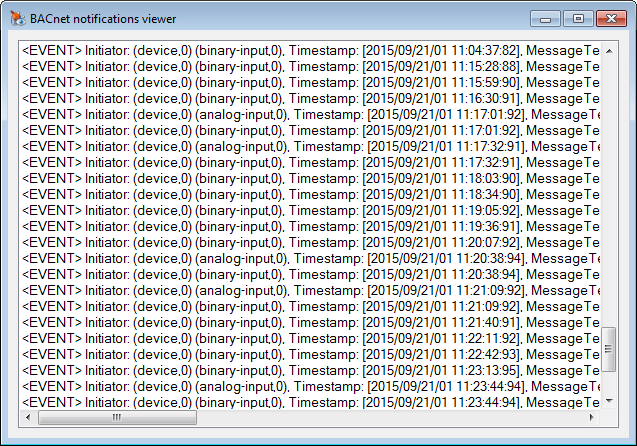Using the BACnet Alarms Helper
The Alarms tab of the Helper dialog provides useful information about, and can be used to manage, PcVue configuration objects related to BACnet Alarms and Event notifications. The tab includes tools to add and delete Notification Class instances, change properties, and to view notifications from those Notification Class objects in which PcVue has been configured as a recipient.
![]() Show picture
Show picture
Changes that you make, including changing the value of properties, as well as adding and deleting objects using the left panel, directly affect the configuration of the physical BACnet device. Unintentional changes can have an impact on the BACnet system behavior.
The Alarm tab layout
- The Left Pane - A list of variables that have been mapped to alarm/event notifications, and Notification Class instances, for the selected device. Each item on a list includes an icon that provides an indication of its status.
- An icon including a green tick indicates a healthy item.
- An icon including a yellow triangle with an exclamation mark indicates an item with a warning.
- An icon with a dimmed font denotes an object in which PcVue is not included in the Recipient List property.
- An icon including a question mark means that the item properties have yet to be read.
- The right pane - Displays the properties of the selected item.
- If the item selected is a notification it displays the properties of the Notification Class object.
- It the item selected is a variable it displays the properties of the object that generates the event.
- The lower pane - Displays warning messages associated with the configuration of the selected item.
How to add a Notification Class instance
A new, un-configured, Notification Class instance can be added using the Create Notification tool on the toolbar. This only creates the object in the physical device. To use it in PcVue you must also add the Notification Class instance to the device in PcVue configuration (or map an existing Notification Class to the newly created object). See the topic How to configure PcVue to receive alarm and event notifications.
How to delete a Notification Class instance
A Notification Class instance can be deleted using the Delete Notification tool on the toolbar.
Changing the properties of an object
Properties of the BACnet object, displayed in the right pane, can be changed using the following procedure.
- Select the property by clicking on it.
- Depending on the property type, you can then either directly enter a new value or select a value from a list. A changed value is displayed in a bold font.
- Write the value to the physical device using the Write tool in the toolbar.
Properties displayed in a dimmed font are read only and cannot be changed.
Viewing notifications
You can view a list of received notifications by using the View Notifications dialog. The notifications list is temporary and the action of closing the Notification Viewer clears the contents unless there are variables mapped to the notified transitions.
![]() Show picture
Show picture
Troubleshooting notifications
The Alarms helper is able to check the following configuration elements related to Alarm and Event notification.
- At the Notification Class object level:
- Is PcVue in the list of recipients,
- Is the correct list of transitions to be notified is in place,
- Is the correct time period for the notification is in place.
- For bit or alarm variables mapped to a BACnet event for the source object (such as a binary or an analog objects) in the same device as the Notification Class:
- Is the Notification Class correctly referenced in the source object,
- Is the Event Enabled property activated (for binary objects),
- Is the Limit Enabled property activated (for analog objects).