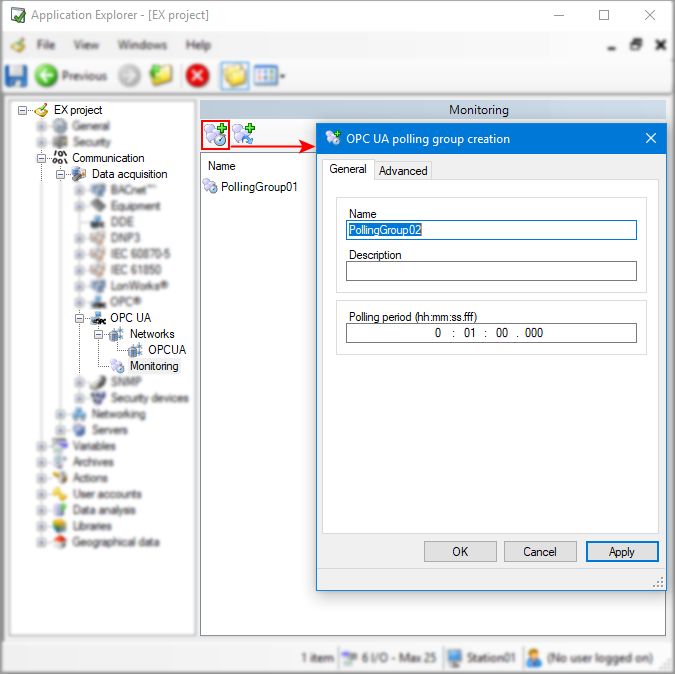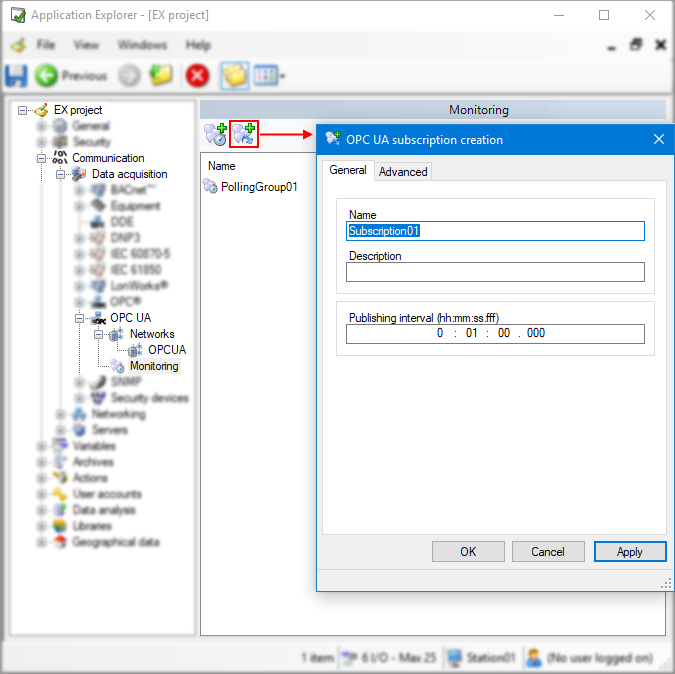How to configure OPC UA Polling groups and Subscriptions
OPC UA Polling groups and Subscriptions enable you to gather data from OPC UA servers. Polling groups allow a cyclic collection of data, whereas, subscriptions allow a triggered, change-oriented collection of data.
Adding a Polling group
-
Go to Configure.Application Explorer and expand Communication then Data acquisition nodes.
-
Expand the OPC UA node, then click Monitoring. Once added, your OPC UA polling groups and subscriptions appear in the content pane.
-
Click the Add a polling group button on the toolbar. The polling group creation dialog appears.
 Show picture
Show picture -
Enter a name for your polling group and a description (optional).
-
Set the Polling period at which server variables are to be read.
-
(Optional) Check Activate at start-up if you wish the polling group to be activated upon launching PcVue .
-
(Optional) Select the Advanced tab, here you can indicate if PcVue is to use timestamps provided by the OPC UA server or set timestamps on data reception.
-
(Optional) In the Traces tab, you can activate the trace messages you wish PcVue to generate when performing a diagnostic. The trace messages are logged in PcVue Trace files and displayed in Event Viewer dialog (F7).
-
Click Ok to save the configured polling group and close the window.
You can edit, remove, or duplicate the polling groups you added using the toolbar on top or the task pane on the left.
Adding a Subscription
PcVue's Subscriptions are configured in the same way as Polling groups.
-
Go to Configure.Application Explorer and expand Communication then Data acquisition nodes.
-
Expand the OPC UA node, then click Monitoring. Once added, your OPC UA subscriptions appear in the content pane.
-
Click the Add a subscription button on the toolbar.
 Show picture
Show picture -
Enter a name for your subscription and (optional) a description.
-
Set the Publishing interval at which data is requested to be returned for the monitored variables. A value of 0 indicates that the Server will publish at the fastest interval it can support.
-
(Optional) Check Activate at start-up if you wish the subscription to be activated upon launching PcVue .
-
(Optional) Select the Advanced tab, here you can configure priority of subscriptions, publish intervals, data change triggers and more. See below for more information about Subscription advanced properties.
-
(Optional) In Traces tab, you can activate the trace messages you wish PcVue to generate when performing a diagnostic. The trace messages are logged in PcVue Trace files and displayed in Event Viewer dialog (F7).
-
Click Ok to save the configuration and close the window.
You can edit, remove, or duplicate the subscriptions you added using the toolbar on top or the task pane on the left.
OPC UA Subscription advanced properties
| Properties | Description |
| Subscription | |
| Monitoring parameters | |
| Priority |
Determines priority of subscription within the session. If multiple subscriptions have to send notifications to PcVue, the server first sends notifications for the subscription with the highest priority. A value of 0 indicates that no special priority is required by PcVue. Range: [0..255] |
| Max data notifications per publish |
Indicates the maximum number of notifications PcVue wants to receive in a single Publish response. A value of 0 indicates that there is no limit. Range: [0..4294967295] |
| Requested monitoring parameters | |
| Max publish intervals before end of life |
If connection with the server is lost for a period of time greater than (Max publish intervals before end of life * publishing interval), the subscription on the server side will be deleted. Range: [0, 4294967295] Requested parameter: The server might send back a revised value meeting it owns constraints. |
| Max publish intervals before keep-alive |
If the server has no notifications pending to send for a period of time defined as (Max publish intervals before keep-alive * Publishing Interval), the server will send a keep alive message. A value of 0 indicates that the server will use the smallest supported keep-alive interval. Range: [0..4294967295] Requested parameter: The server might send back a revised value meeting it owns constraints. |
| Queue | |
| Size |
Size of the queue to store monitored items data changes notifications. If set to 0 or 1, the server uses the default queue size which should be 1. Range: [1..4294967295] Requested parameter: The server might send back a revised value meeting it owns constraints. |
| Discard oldest |
Determines what is expected from the server when its publishing queue is full:
|
| Datachange filter | |
| Trigger |
Determines what changes result in publishing a data change.
|
| Deadband type |
Defined the type and behavior of deadband used for data changes determination by the server:
|
| Data interpretation | |
| Timestamp | |
| Use time provided by the server | If selected, the timestamp for each value change of an item is the one provided by the OPC UA server (default). If not selected, the timestamp is set by PcVue upon reception. |
| Timestamp origin |
If timestamps provided by the server are used, defines which timestamps the server should return with the data, either a timestamp from the underlying source of the server, or from the server itself. |
| Connection parameters | |
| Without flow regulation | If enabled, allows a disconnected server to record value changes locally and then send them in a block when communication is re-established. The default is not ticked. |