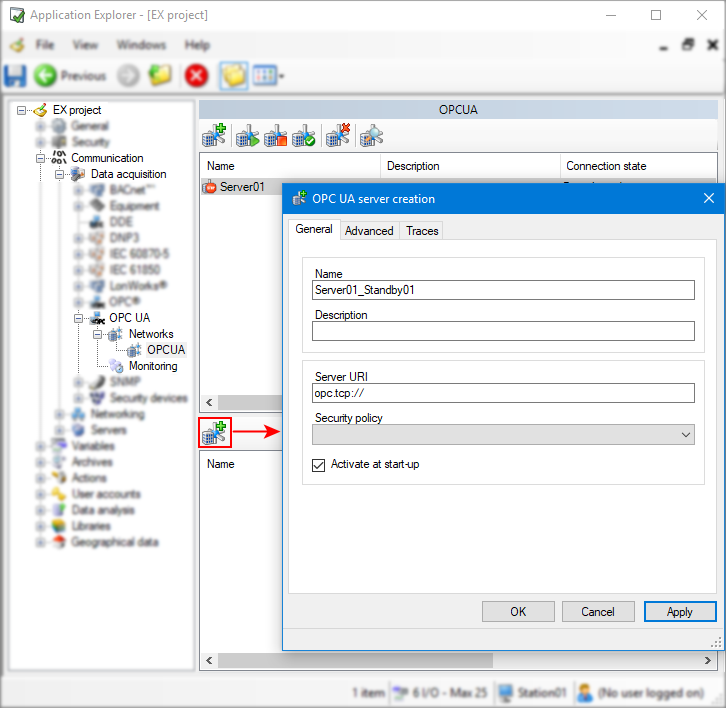How to configure an OPC UA redundant server
OPC UA redundant servers can be configured in PcVue via the Application Explorer. The configuration starts with adding an OPC UA network and a server.
Redundant server operation
When PcVue starts, it will attempt to communicate with the main and redundant servers to check their presence. If the primary server is available, it will retrieve data for any mapped variables from it.
If the primary server is not available at startup, or if it fails later, value retrieval for the mapped variables automatically switches to an available redundant server.
PcVue will continue to try and establish communication with the failed primary server, but it will not automatically switch back when communication is re-established.
You can force a switch back to the primary server using the following methods.
-
Restarting PcVue .
-
Manually, using the Activate server task in the Application Explorer.
-
Using a SCADA Basic script using the instruction OPCUA mode SWITCHOVER.
Prerequisites:
-
You have configured an OPC UA network and server.
Configuring an OPC UA redundant server
-
Go to Configure.Application Explorer and expand the Communication then Data acquisition nodes.
-
Expand the OPC UA node, then select a Network. All servers created for a particular network are displayed in the right pane.
-
Select the server for which you want to add a redundant server. The behavior pane appears at the bottom. Click on the Add an OPC UA redundant server icon.
 Show picture
Show picture -
Configure the redundant server following the same steps used to configure an OPC UA server (primary).
You can activate, remove, or edit the redundant servers you added using the toolbar of the behavior bottom pane.
You can check redundant server state via system variables in the System.OPCUA branch. Refer to the topic OPC UA client status Variables for more information.