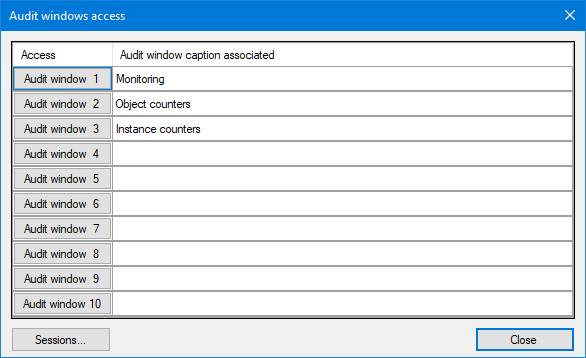Audit Overview
The Audit Dialog contains information about the internal operation of PcVue. Its main use is as an aid to diagnose unexpected or erroneous behavior, but it can also be used to check the general "health" of a project. The information comes from the executables (.exe) from which PcVue is composed, and the individual managers contained therein. The Audit Dialog contains two tabs.
- Counters
- Objects - System resource and configuration object counters.
- Instance - Counters of messages between PcVue managers and the memory that has been allocated.
- Time - The time spent processing the messages for each manager.
- Flow - Data flows associated with the change of real-time value of variables in the Variables Tree.
- Monitoring - Detailed information about the data flows associated with the change of real-time value of variables in the Variables Tree presented in a graphical format. Two graphics are available, one that shows information about data acquisition (incoming data) and the other about data commands (outgoing data).
The information from the Counters Tab is also dumped in text files that can be found in the Log Files folder. For more information, see the topic Audit Files.
The information from the Flows tab is also available in system variables. These variables must be enabled in the Audit Configuration dialog before PcVue creates them. For more information, see the topic Audit system variables.
The Audit dialog can be opened using any of the following methods.
- From the Application Explorer. Select the Project node in the configuration tree and select the Audit Diagnostics task in the left pane.
- From the keyboard. Function key F4 opens the About dialog from where you can open the Audit dialog by clicking the Diagnostics button.
- From the event viewer, by using the Audits... command on the menu.
When accessing the Audits from the About dialog, an intermediate dialog is first opened with several buttons. Each button opens a separate instance of the Audit dialog. The configuration (size, position, options) of each instance of the Audit dialog is saved when it is closed and subsequent uses of same button will open the Audit dialog with the same configuration. You can also configure a caption for each button that is then displayed in the Audit dialog title bar. ![]() Show picture
Show picture