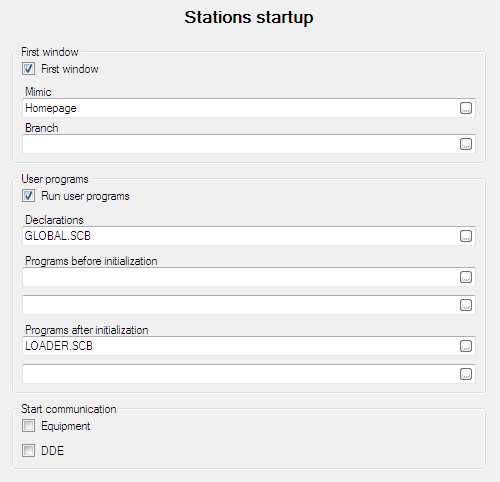Station Startup
The Station Startup settings are displayed from the Application Explorer's main settings dialog. ![]() Show picture
Show picture
Automatically displaying the first window
Nearly all applications automatically display a window after PcVue has started. The window provides an entry point for the application - a typical use is a menu or a plant overview. To automatically display a window on startup:
- Tick the First window box.
- Select the mimic name from the Mimic drop down list box.
- Select or enter a database branch for use with the mimic.
Running user (SCADA Basic) programs on startup
If your project includes programs written in SCADA Basic you must arrange for them load and run when the project starts. Using the project start-up dialog you can select up to five programs.
- Declarations - The name of the declarations program, which contains common declarations and sub-routines. If you run any SCADA Basic programs, you must also specify a declarations program (commonly called global.svb) See the book on programming for more information.
- Programs before initialization - The name of up to two SCADA basic programs that will be run before variables are initialized.
- Programs after initialization - The name of up to two SCADA basic programs that will be run after variables are initialized.
To enable the running of programs at start-up you must tick the box Run user programs.
What is initialization?
At the start of PcVue, each variable subscribes to its configured source (internal, equipment, DDE, OPC, LNS, BACnet etc.). The component responsible for that source will, one by one, reply to the variable subscriptions with either a valid value or an invalid status. An invalid status may occur for a variety of reasons, for example a failure in industrial communication. When this process is complete, variable initialization is said to be finished even if one or more of the variables have an invalid status. Therefore, even programs that are started after initialization must be designed in such a way that erroneous operation does not occur if any variables to which they refer are invalid.
Starting communication
To start native communication drivers and DDE exchanges at start-up you must tick the corresponding boxes. Whilst developing a project it is often convenient not to start communication or DDE exchanges automatically in which case they can be started manually from the communication and DDE configuration dialogs.