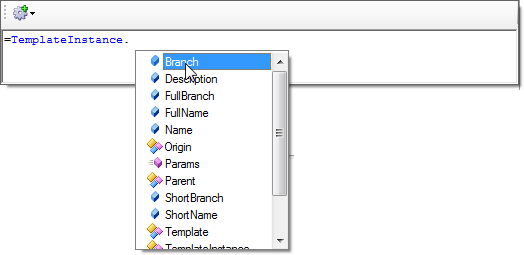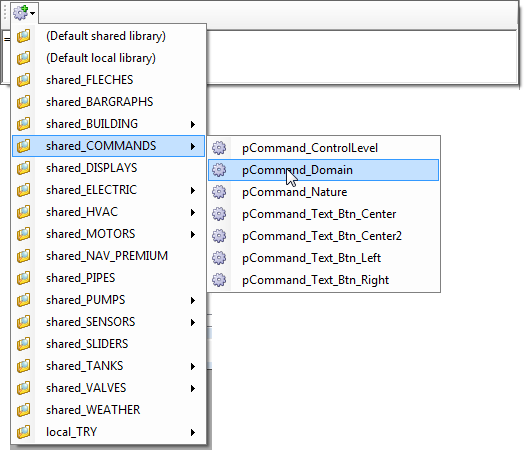Using the Expression Editor
The expression editor dialog includes keyword auto-completion.
It is recommended to enclose text values with quotation marks, and it is mandatory for the expression to work as expected if the value contains a special character such as a space, a comma or a quotation mark. For example: StrRemove('ab,cdefgh', 3, 2).
Pressing the Ctrl+Space keys simultaneously displays a pop-up window containing a list of keywords including functions, operators and properties. If you type one or more characters on a line before using Ctrl+ Space, the list will automatically scroll to first relevant keyword. The required keyword selected using either the Enter, or Tab keys, or by clicking with the mouse. ![]() Show picture
Show picture
On typing a full stop, the editor checks the preceding text. If the text is identified as a navigation keyword, the Property pop-up opens displaying a list of properties for that keyword. The required property is selected using either the Enter, or Tab keys, or by clicking with the mouse. ![]() Show picture
Show picture
When the editor is used in the Application Architect, the small tool in the toolbar can be used to select and enter the value of other parameters. ![]() Show picture
Show picture