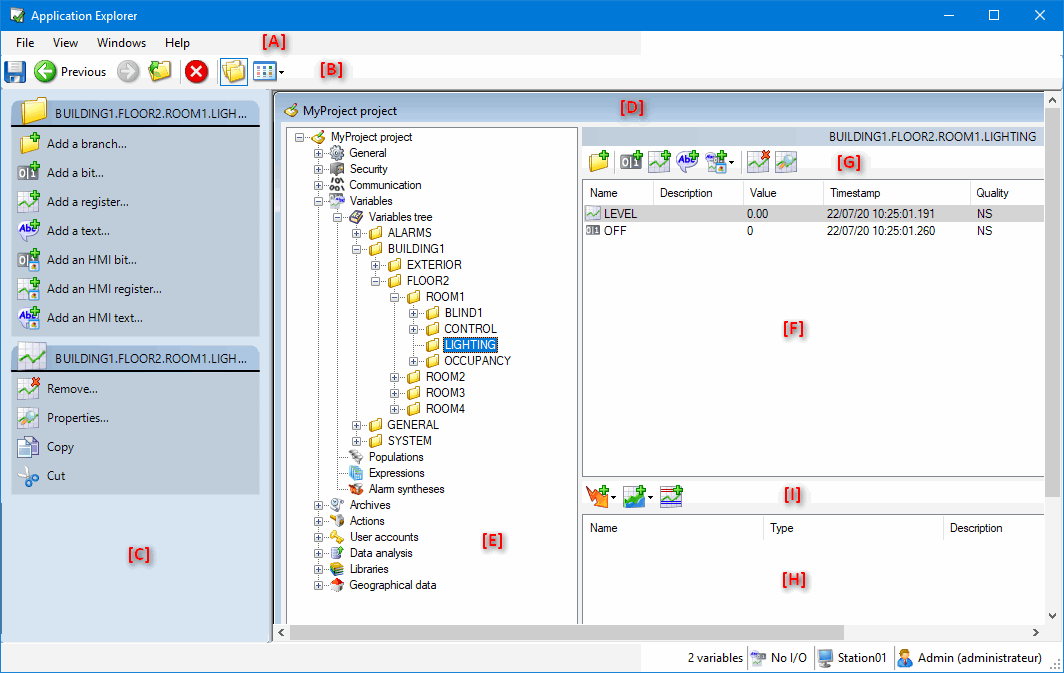Application Explorer overview
The Application Explorer is an explorer style configuration tool that can be used for the majority of the project configuration (mimics excluded) with the notable exception of the configuration of Equipment communication protocols. The Application Explorer is opened from the menu using the command Configure.Application Explorer. ![]() Show picture
Show picture
If you click on the PcVue HMI workspace while the Application Explorer is open, the Application Explorer is sent to the background and remains open. You can bring the Application Explorer to the foreground using the same commands that are used to open it.
The Application Explorer Workspace
-
The main menu bar displays commands relevant to the general operation of the Application Explorer, notably forcing a save of the configuration and configuration windows positioning.
-
The main toolbar displays icons relevant to the general operation of the Application Explorer, notably:
 Enables toggle display of the configuration tree (folders).
Enables toggle display of the configuration tree (folders). Enables configuration of how the information in the contents pane is displayed and selected the details. (The columns that are displayed)
Enables configuration of how the information in the contents pane is displayed and selected the details. (The columns that are displayed) -
The task bar displays tasks relevant to both the selected configuration folder and the item selected in the contents pane.
-
The main configuration window from which the configuration tree is navigated and the configuration modified. Several configuration windows can be open at the same time each displaying a different aspect of the configuration. Maximizing the configuration window using either the maximize button or double clicking the title bar causes the window borders and title bar to be hidden.
-
The configuration tree displays all configuration items of PcVue, available to the Application Explorer, in a tree display with each major configuration area represented by a folder. Selecting a folder displays configuration items subordinate to it in the contents pane.
-
The contents pane displays the contents (either configuration sub folders or configuration items) of the folder currently selected in the configuration tree.
-
The tool bar displays icons representing the tasks that are relevant to both the selected configuration folder and the item selected in the contents pane. The same tasks are available in the task pane and the context menu.
-
The behaviors pane displays configuration items associated to the item selected in the content pane. It can be events or trends if a variable is selected, trends if an archive unit is selected...
-
The behaviors tool bar is only displayed when the Behaviors Pane is displayed. Displays icons that represent the tasks that add, modify and delete behaviors on a variable.
Right clicking in either the pane occupied by the configuration tree, or the contents pane, displays a context sensitive menu.
- On a folder in the configuration tree - Displays tasks relevant to that folder as also displayed in the task pane.
- On any white space in the contents pane - Displays a list from where the details that are displayed in the contents pane can be selected.
- On any item in the contents pane - Displays tasks relevant to that item as also displayed in the task pane.
Configuration items available from the Application Explorer.
- General
- Domains
- Natures
- Labels
- Line printers
- File references
- Data connections
- Security
- Certificates
- Communication
- Data acquisition
- BACnet
- Equipment
- DDE
- DNP3
- IEC 60870-5
- IEC 61850
- LonWorks
- OPC
- OPC UA
- SNMP
- Security devices
- Networking
- Stations
- Lists
- Associations
- Servers
- Web & Mobile back ends
- OPC server
- Mobile server
- IEC 60870-5-104
- Data acquisition
- Variables
- Variable tree
- Populations
- Expressions
- Alarm synthesis
- Archives
- Archive units
- Databases
- Trend groups
- Actions
- Messages
- Events
- Cyclics
- Function keys
- User accounts
- Profiles
- Users
- Data analysis
- Data exports
- Libraries
- Local libraries
- Shared libraries
- Geographical data
- Zones
- Geo-tags
The help for those configuration items not available from the Application Explorer is included in the Application Explorer help book.