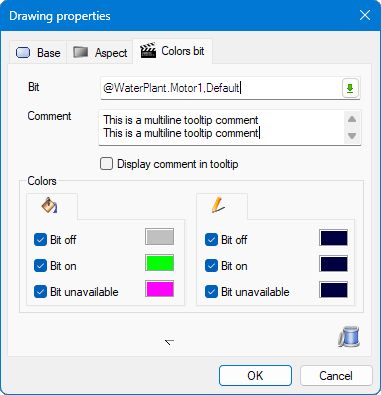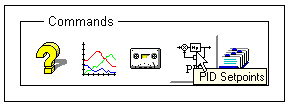How to add and remove an animation
The basic principle of applying all animations is the same. The following example is for applying a Color on Bit animation to a text string.
A color animation (including the Color on Bit animation) can be applied to any drawing element except an ActiveX or OLE control.
Adding an animation to a drawing element
- Open the window to be animated and select Design mode.
- Select the drawing element you wish to animate then click Animate in main menu and select Color on Bit animation. The Drawing properties dialog opens with a tab called Colors bit.
 Show picture
Show picture - Enter the name of the bit either by typing it in directly or by clicking the Variable selector in the Bit field. See the topic on Using Variables in an Animation for more information.
- (Optional) Enter a comment. You can enter up to 10 separate lines and 255 characters using either the Enter key or the "\n" character.
- (Optional) Tick Display comment in tooltip to show the comment entered in the previous step as a tooltip during runtime.
 Show picture
Show picture - Tick the boxes corresponding to the bit state and the property it affects. The tab with the paint can icon controls the text background, while the tab with the pen icon controls the text itself.
- Select the colors corresponding to the state of each selected property. You can use blinking and transparent colors. Refer to Drawing sub-book for further information on selecting colors.
- Select OK to confirm the animation.
A Color on bit animation may be applied to drawing elements of any type.
When elements are grouped, and the group has one or more animations, the Comment property on the group's animations can also used to display a tooltip at runtime, and it takes precedence on any comment used as tooltip on animations for elements within the group. If the Comment on the group animation is not set for display as tooltip at runtime but one or more animations on elements within the group are, then the latter are displayed on the individual elements at runtime.
In addition, to static text, substitution strings can also be used in the Comment property to provide context sensitive information in the tooltip at runtime. Refer to the topic Using substitution strings in an animation.
Removing an animation from a drawing element
To remove an animation without deleting the support drawing element:
- Open the Drawing Properties dialog of the drawing element.
- Select the tab of the animation to be deleted.
- Click on the trashcan icon.
- Click OK to confirm the change.
Adding multiple animations to the same drawing element
It is often useful to apply more than one animation to a drawing element. For example, a color on bit animation and a send command animation. There are no restrictions placed on this, but before you do this, you should take into account the following points.
- Before applying multiple animations, verify that a standard animation meets your needs as many of them support combined animation using two or more variables.
- There is no way to prioritize animation. For example, if you apply two colors on bit animations to the same property, the most recent bit change will provide the color.
- Animations are only refreshed when the value of the attached variable changes.
- When you apply multiple animations, each animation will have its own tab in the Drawing Properties dialog.
- In some cases, the order matters. For instance, a Send program animation will not execute on click if placed after a Close mimic animation. You can right click on the property tab of a particular animation to access a menu allowing you to move the animation forward or backward.
- If more than one animation has the Comment property set for display as tooltip at runtime, then such Comment values are concatenated with appropriate carriage returns, and displayed as a unique tooltip on the element at runtime.