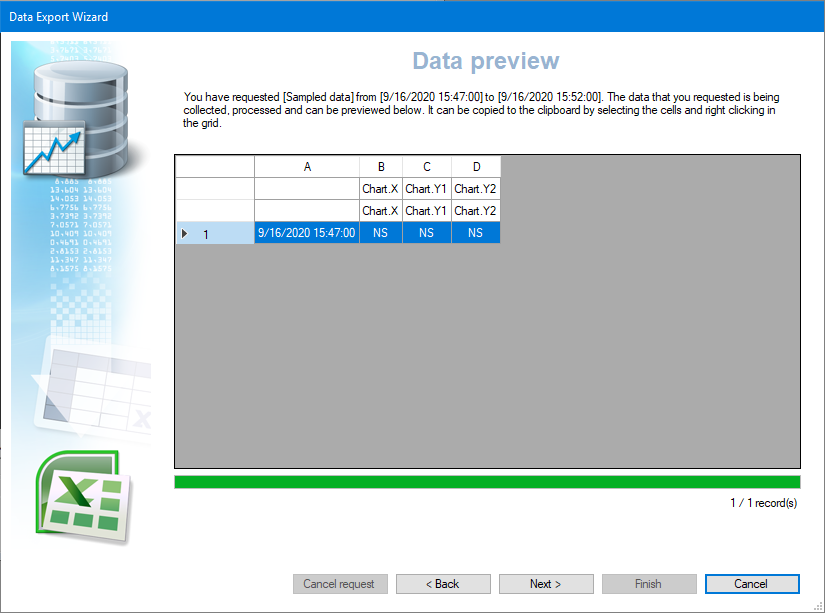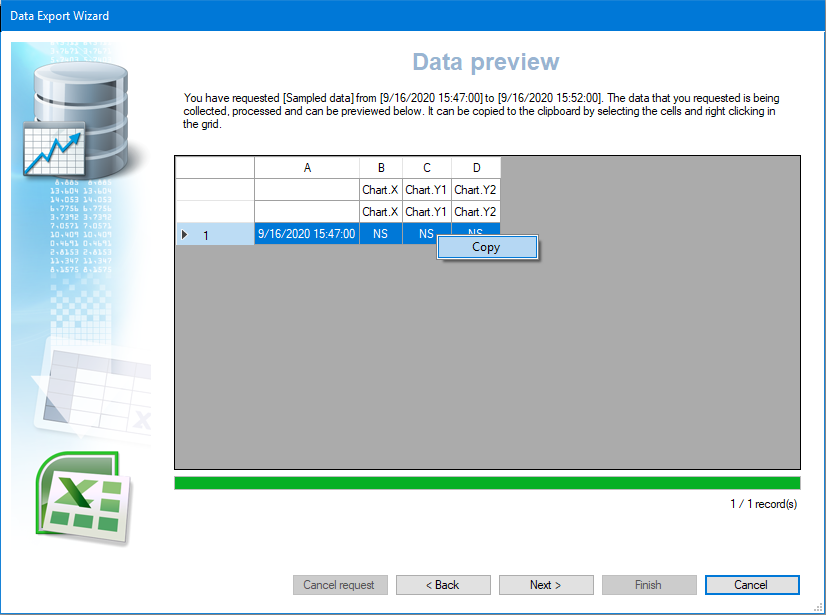Export Wizard Step 5 - Data Preview
This step of the Data Export Wizard allows you to preview the generated data before it is exported. The data is displayed in a grid format similar to which it would appear if the wizard runs to completion and the data opened in an Excel spreadsheet. Note that the format is different for each of the export types. The screen shot below shows sampled data. ![]() Show picture
Show picture
As well as providing a preview of the data, it is at this step of the wizard that the data is generated. Data generation may take several seconds depending on the export configuration and the performance of PcVue's archive unit. The bar below the preview grid indicates progress. You can stop data generation any time before it is finished by using the Cancel Request button. Any data generated up until this point will still appear in the preview and can be exported. If the Cancel button is used, the Data Export wizard closes and any data generated is lost.
Other information displayed in the Data Preview
- The export type and the time period is displayed in the paragraph of text below the title.
- The number of records, corresponding to the number or rows in the preview, is displayed under the progress bar.
Copying the data to the clipboard
Any or all of the preview data can be copied to the Windows' clipboard by first left clicking and dragging the mouse to select a cell range, and then right clicking and selecting Copy from the context menu. The data is saved on the clipboard in a format suitable to be pasted directly into an Excel spreadsheet or a Word document. ![]() Show picture
Show picture
Select the Next button to continue to the final step.