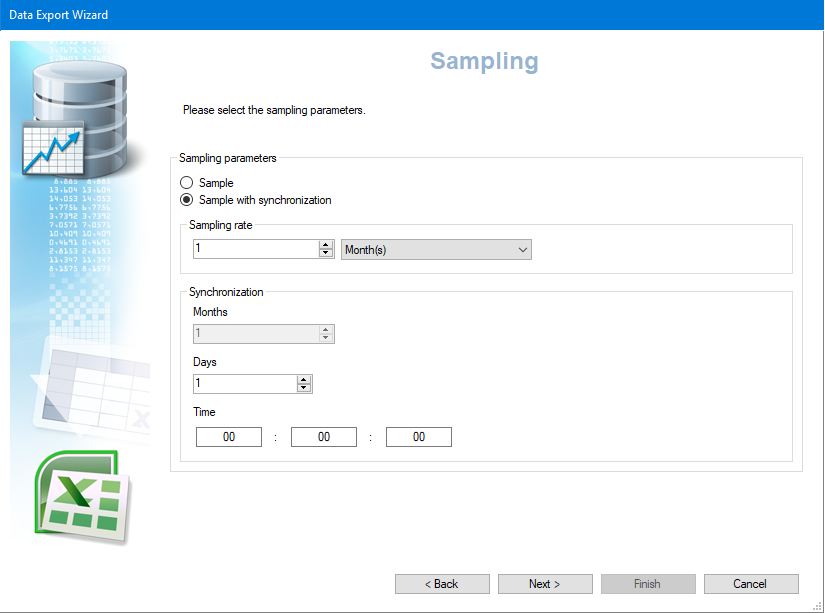Export Wizard Step 3 - Sampling
This step of the Data Export Wizard selects the sampling method used to generate the data. You can choose between two methods, Sample or Sample with synchronization.
Using the Sample method
Generates values at the configured sample rate. The export will always produce the same number of values (for a given period). The value for each sample is generated using the most recent previously recorded value. The sampling rate is set as a quantity of units where the units can be Milliseconds, Seconds, Minutes, Hours, Days, Weeks, Months or Years. For example, you could choose 10 Minutes that would generate 1 sample every 10 minutes. When choosing the sample rate, remember to take into account the Step 2 - time range to generate a useable quantity of samples. ![]() Show picture
Show picture
Using the Sample With Synchronization method
If you choose the Sample with synchronization method, the sampling is modified as in the following table.
| Sampling rate | Time properties | Sample method |
| Minute | Second | Every Sampling rate minutes on the specified second. Example: Every 5 minutes at 30 seconds past the minute. |
| Hour | Minutes and seconds | Every Sampling rate hours on the specified minute and second. Example: Every (1) hour at 59 minutes and 59 seconds past the hour. |
| Day | Hours, minutes and seconds | Every Sampling rate days on the specified hour, minute and second. Example: Every (1) day at 0 hours, 0 minutes and 30 seconds past midnight. |
| Week | Days, hours, minutes and seconds | Every Sampling rate weeks on the specified day, hour, minute and second. (Day = 1 to 7). Example: Every 4 weeks at 1 day, 0 hours, 0 minutes and 0 seconds after the start of the week. |
| Month | Days, hours, minutes and seconds | Every Sampling rate months on the specified day, hour, minute and second. (Day = 1 to 31). Example: Every 1 month at 1 days, 23 hours, 59 minutes and 59 seconds after the start of the month. |
| Year | None | Sample with synchronization year-based behaves as the sample without synchronization, e.g. it exports one sample corresponding to January 1st at 00:00:00. |
Select the Next button to continue to the next step.