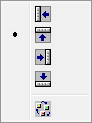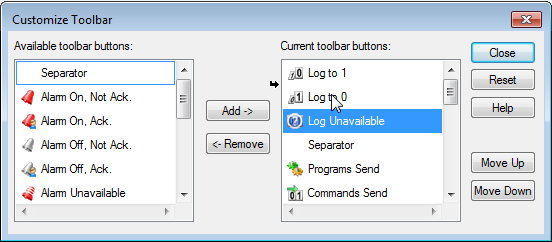Configuring an Alarm Viewer, Log Viewer, Trend Viewer or Grid Toolbar
You can allow the User to change both the position and contents of the Alarm Viewer, Log Viewer, Trend Viewer or Grid toolbar at run-time.
- To enable the User to change the toolbar position, enable the property - Toolbar position.
- To enable the User to change the toolbar contents, enable the property - Toolbar modification.
The Developer can permanently change the toolbar by enabling the toolbar modification properties, changing the toolbar at run-time and then disabling the toolbar modification properties in design mode before the User is allowed access.
How to change the toolbar position at run-time
- In Run mode, right click on the toolbar. The toolbar context menu is displayed.
 Show picture
Show picture - Select the new toolbar position from either of the tools representing left, top, right or bottom.
How to customize the toolbar
In Run mode, the contents of the toolbar are changed using the Customize Toolbar dialog that is opened from the  tool in the toolbar context menu.
tool in the toolbar context menu. ![]() Show picture
Show picture
Using the dialog, you can add, remove and change the position of the available tools.
How to add or remove a tool from the Toolbar
-
Select the tool to be added in the Available toolbar buttons list.
-
Select the Add button. The tool is added at the end of the Toolbar Buttons list.
Or click on the tool to be added in the Available toolbar buttons list, then drag and drop it in the desired position in the Current Toolbar Buttons list.
With the exception of the Separator, as tools are added they are removed from the Available toolbar buttons list. The Separator can be inserted repeatedly.
Removing a tool is the reverse process.
How to change the position of a tool in the Toolbar
-
Select the tool to be moved in the Current Toolbar Buttons list.
-
Click the Move up or Move down button as required.
Or click and drag the tool to its new position list During the drag process a small black arrow will be displayed indicating the new position.