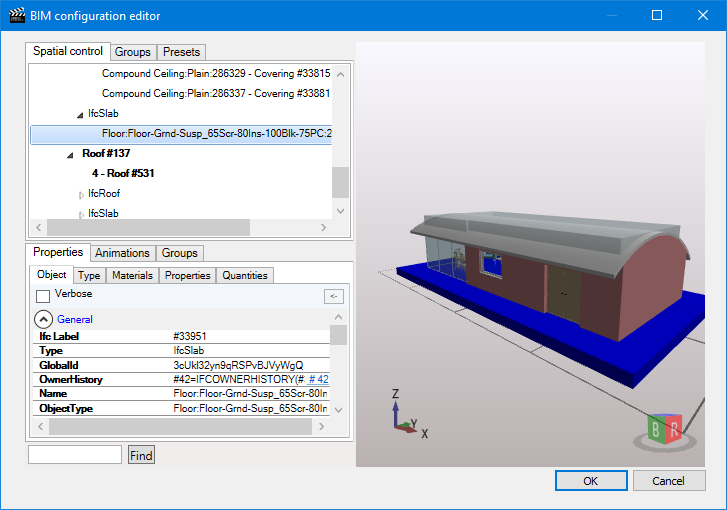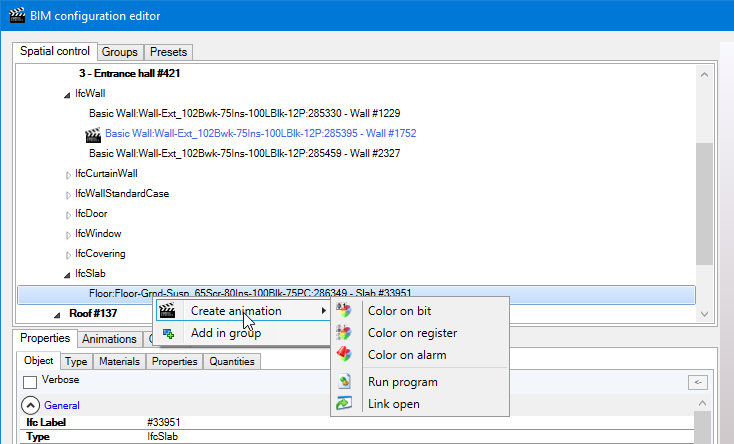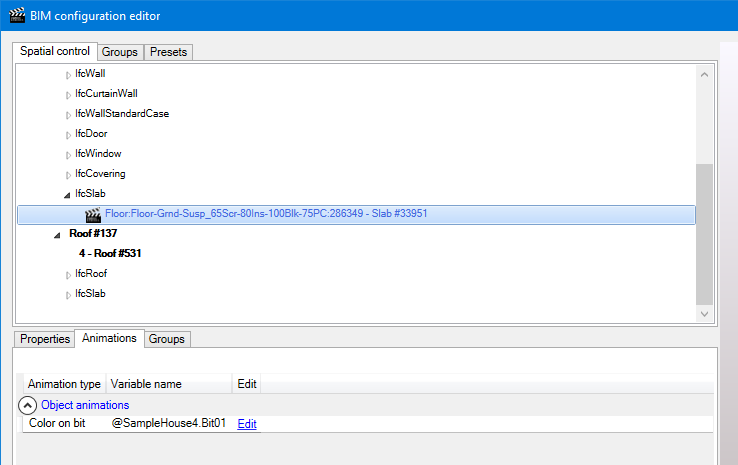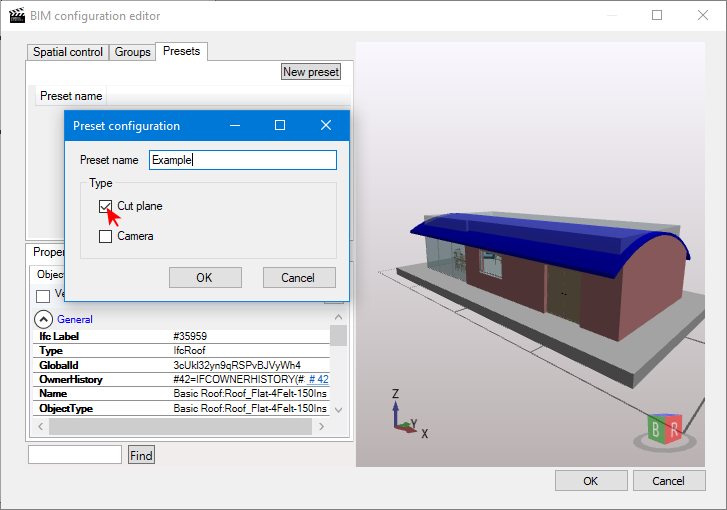The BIM configuration editor
The BIM configuration editor is opened from the Edit button in the General tab of the BIM control configuration dialog. It is used to configure animations, cut planes and camera presets, to the loaded BIM model file. ![]() Show picture
Show picture
The configurator editor has three panes.
-
3D viewer - Right pane. Renders the 3D geometry of the loaded .Ifc file. The user can navigate in the 3D scene, cut the model and select objects. Selecting an object in the 3D viewer will also select the object in the Object Browser, expanding the tree as necessary.
-
Object browser - Top left pane. Displays the objects, groups and presets of the .Ifc file. Selecting an object in the Object browser will highlight it in the 3D viewer and display its properties in the Object properties pane.
-
Object properties - Bottom left pane. Displays the properties and any animations of the selected object, and any groups to which it belongs.
Animating an object
To animate an object, right click on it in the Object browser and, from the context menu select Create animation and the type of animation to create. ![]() Show picture
Show picture
The animations are similar to those that are used to animate the HMI's drawing elements, albeit with some small differences. The following animations are available:
-
Color on bit - Only fill colors are applicable
-
Color on register
-
Color on alarm - Only fill colors are applicable
-
Run program
-
Link open - No included in properties
In addition, all animations include a Propagate to children property which, if selected, propagates the animation to all of the object's children.
Any animations on an object are displayed in both the Object browser and Object properties panes. ![]() Show picture
Show picture
An animation can also be added to an entire group of objects in a similar manner by selecting the group in the Group tab of the Object browser pane.
Adding an object to a group
The main purpose of a group is to be able to create an animation on several objects without having to create each animation one by one.
To add an object to a group, right click on it in the Object browser and, from the context menu select Add in group. A combo box is displayed where an existing group can be selected, or the name of a new group entered.
An entire group can be deleted by selecting it in the Group tab of the Object browser pane and right clicking to display the context menu from where it can be deleted.
An object can be removed from a group by selecting the group in the Groups tab of the properties pane and clicking remove.
Configuring presets
There are two types of presets, a run-time preset created using a SCADA Basic script and a configuration preset created using the configuration editor and saved in the configuration file. Configuration presets have priority over run-time presets, so if run-time presets have been loaded, and then a configuration is created with a preset of the same name, the corresponding run-time preset is replaced with that of the configuration.
To create a preset with the configuration editor, first create a cut plane using the 3D viewer, and then save it using the New preset button in the Presets tab of the Object browser pane. ![]() Show picture
Show picture
A preset can be a cut plane, a camera or a combination of both. Note that a preset can only be called at run-time using a SCADA Basic script.
After a preset has been configured it appears in the Presets tab from where it can be edited and or deleted.
Closing the BIM configuration editor and saving changes
The editor is closed using the OK button. Using the Cancel button closes the editor but does not save any changes. To save the configuration in the configuration file, you must then use the Save button in the BIM control configuration dialog.