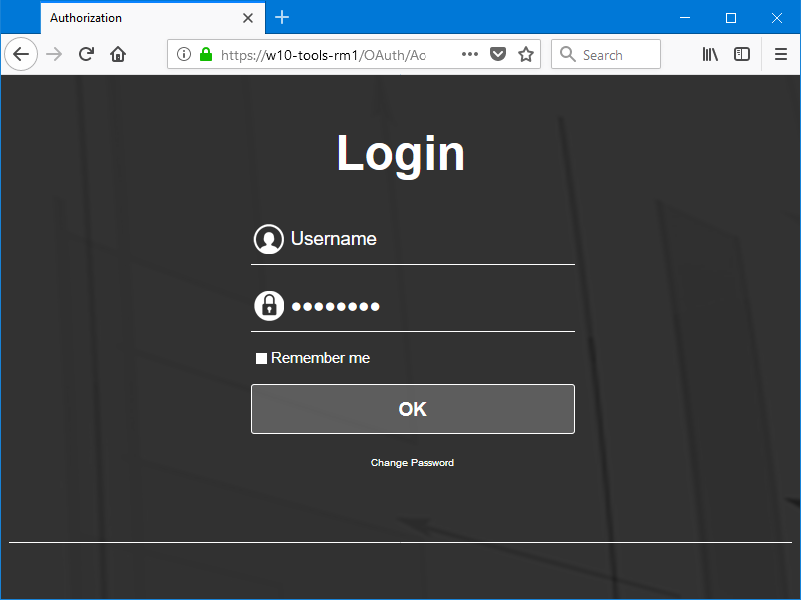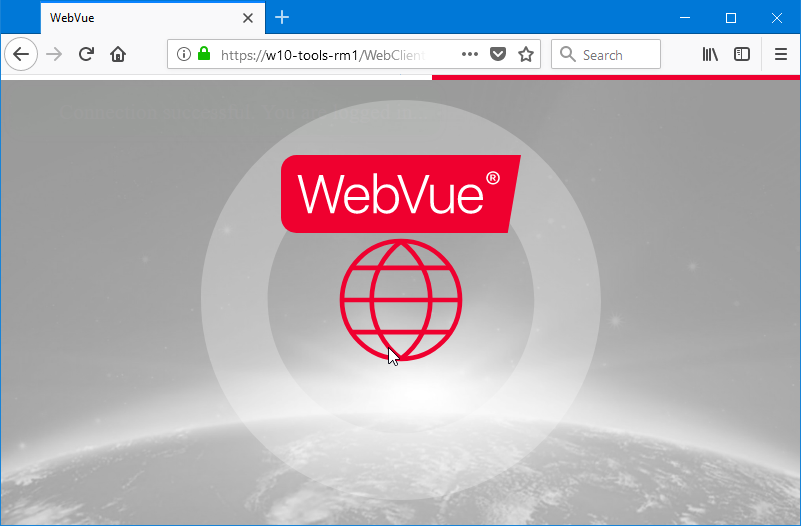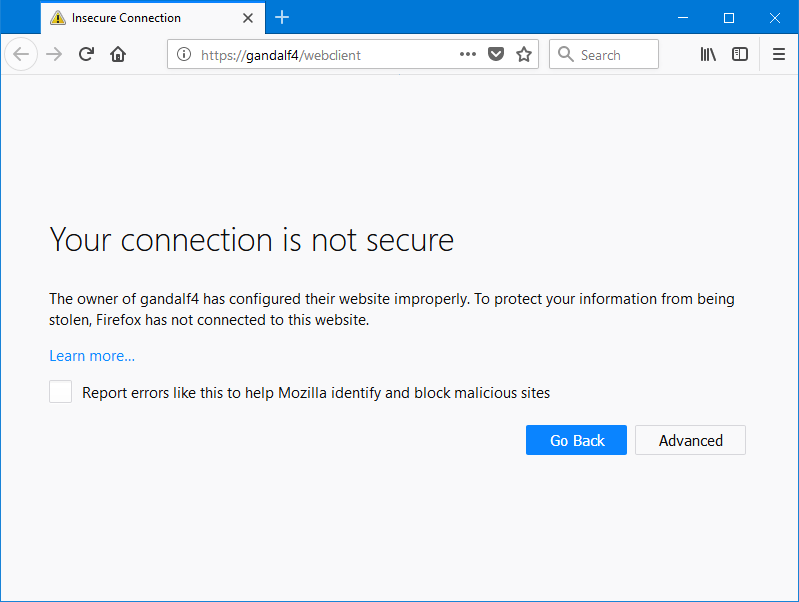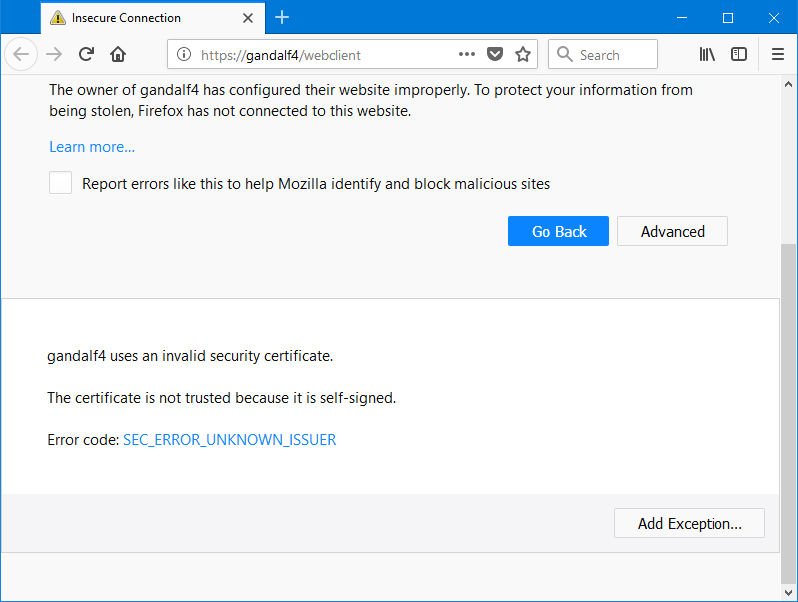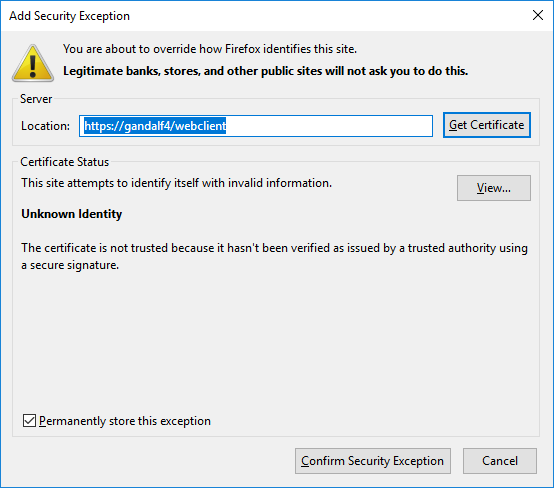Starting, Logging In To, and Logging Out Of, WebVue
Starting WebVue
To start WebVue enter the Url https://<Hostname>/webclient into the web browser address bar. The <Hostname> is the identity of the computer on which the web server is hosted and can either be:
- The hostname of the web server. To use the hostname, the network must have NetBIOS or DNS name resolution capability.
- The IP address of the web server. To use the IP address, you must have used IP address binding during deployment. Connection using an IP address will always be seen as insecure by browsers.
- The Fully Qualified Domain Name of the web server. To use the FQDN, the network must have DNS name resolution capability.
When the web server is updated and re-deployed, it is of prime importance to make sure WebVue users empty the cache of their web browser. This ensure that they are using up-to-date resources and JavaScript modules.
If the web browser is able to successfully resolve the Url and connect to the web server the Login screen is displayed. ![]() Show picture
Show picture
In addition to running in a web browser, WebVue can be installed as a Progressive Web App. See the topic Using WebVue as a PWA for more information.
Logging in to WebVue
To be able to log in to WebVue, a user must have been assigned WebVue access rights as described in the help book User Accounts. You log in, in the normal manner, entering the Username and Password and selecting the OK button.
- Remember me - Next time you open WebVue you will be logged in automatically.
- Change password - Opens the Change Password screen. See below.
WebVue uses the same authentication procedure to that of the PcVue desktop application. If the Advanced Security Strategy is activated in the PcVue configuration, the login procedure modified (password strength, control of login attempts) - See the main help for details.
After a successful login, there are a number of possible steps.
- If this is the first ever login by a particular user on a particular browser and you are using a self-signed certificate the browser will display a screen indicating that the connection is not secure. See the section below about adding an exception for a self-signed certificate.
- If this is the first ever login by a particular user on a particular browser you will be prompted to grant access to the GraphicalData service by the WebVue app. GraphicalData is the service on PcVue that provides data to WebVue. The grant is remembered and this screen will not appear again unless the grant is revoked.
- The WebVue app is loaded. If this is the first time that WebVue has been loaded in a particular browser, this may take several seconds depending on the speed of the network. The browser will normally cache the app and subsequent loading is much faster.
 Show picture
Show picture - A green message indicating successful login is displayed followed immediately by the first mimic as configured in the PcVue project.
Logging out of WebVue
To log out from WebVue you use the Logout tool on the WebVue toolbar. You are automatically returned to the Login screen.
You will be logged out from the visible session plus any other sessions opened in additional tabs of the same web browser.
Automatic session closing
The WebVue session can be automatically closed under the following circumstances:
- User inactivity - If there has been no activity for a period exceeding that configured in the user's profile Enable automatic logout property.
- Connection failure - If there is a connection failure between WebVue and the PcVue Web back end.
A closed session is indicated by a message box giving the reason. The mimic displayed at the time of closure remains visible but is blurred. To restart the session, you can use the toolbar to select logout that returns you to the login screen, or have your web browser reload the web page.
Creating an exception for a self-signed certificate
If you are using a self-signed certificate, the first time that you start WebVue the browser will display a message indication that the connection is not secure. ![]() Show picture
Show picture
To load WebVue you must add an exception in the browser for the website and its certificate. The following procedure is for Firefox, other web browsers should be similar but may differ in detail.
- Click the Advanced button. Details of the exception are displayed.
 Show picture
Show picture - Click Add Exception. The Add Security Exception dialog opens.
 Show picture
Show picture - To make a once only exception click Confirm Security Exception. To make a permanent exception select Permanently store this exception and then click Confirm Security Exception.
You should only make this change if it conforms to your company's IT security policy.
How to change password
A user can change his/her password directly from WebVue. The change is saved in the PcVue user directory.
- Open the Change Password screen from the main Login screen. You do not have to enter the Username and original password first.
- Enter the Username.
- Enter the Old password.
- Enter the New password.
- Confirm the New password.
- Click OK to confirm the change. WebVue returns to the main Login screen from where you can login with the Username and new password.