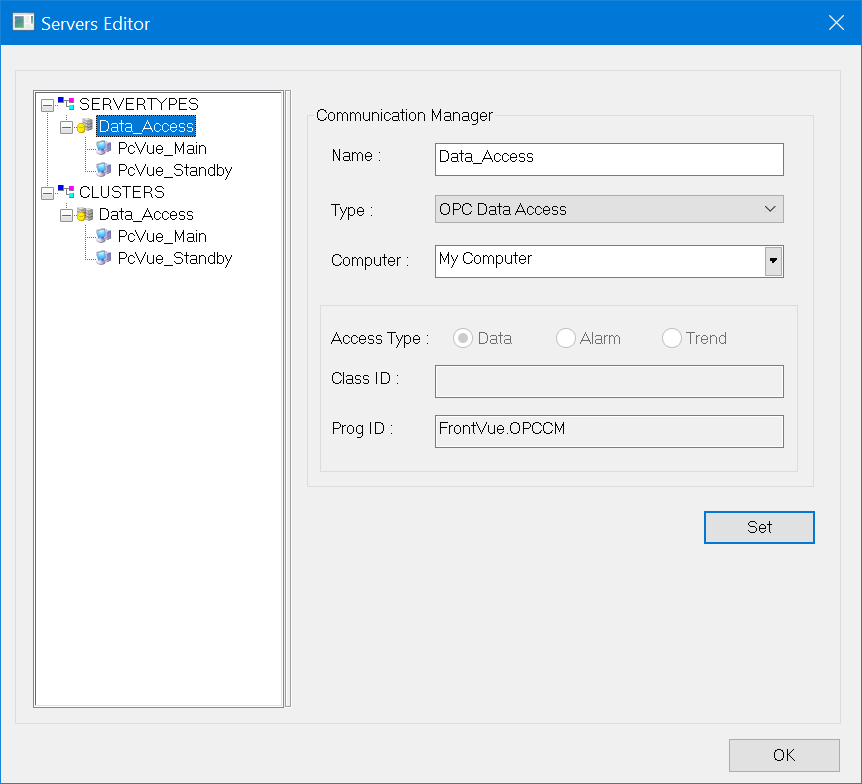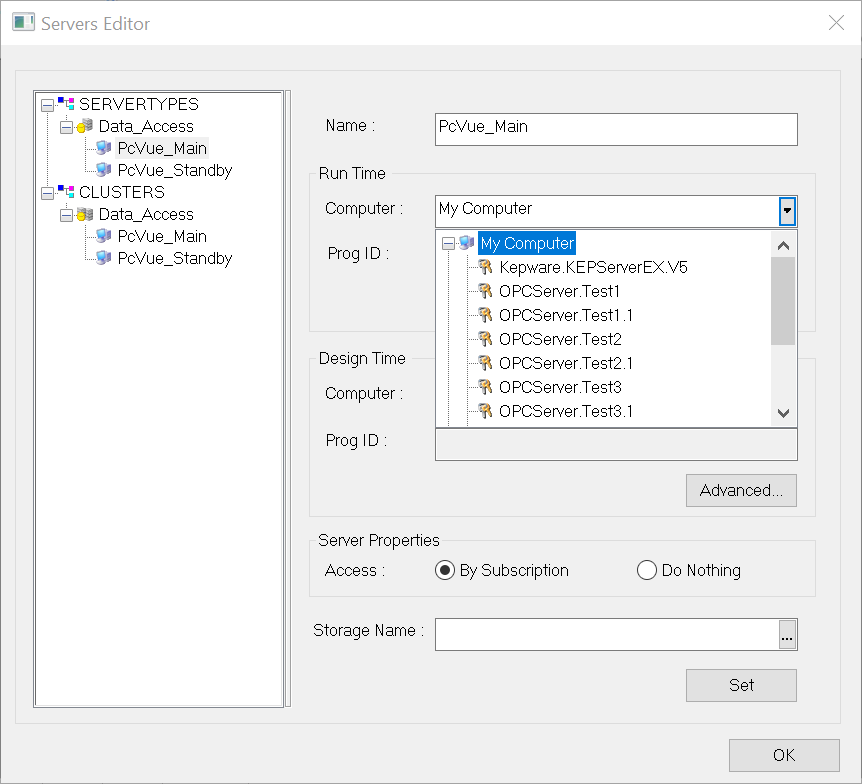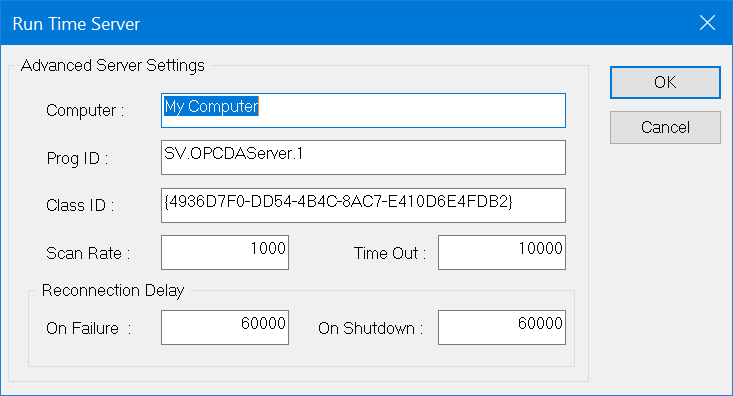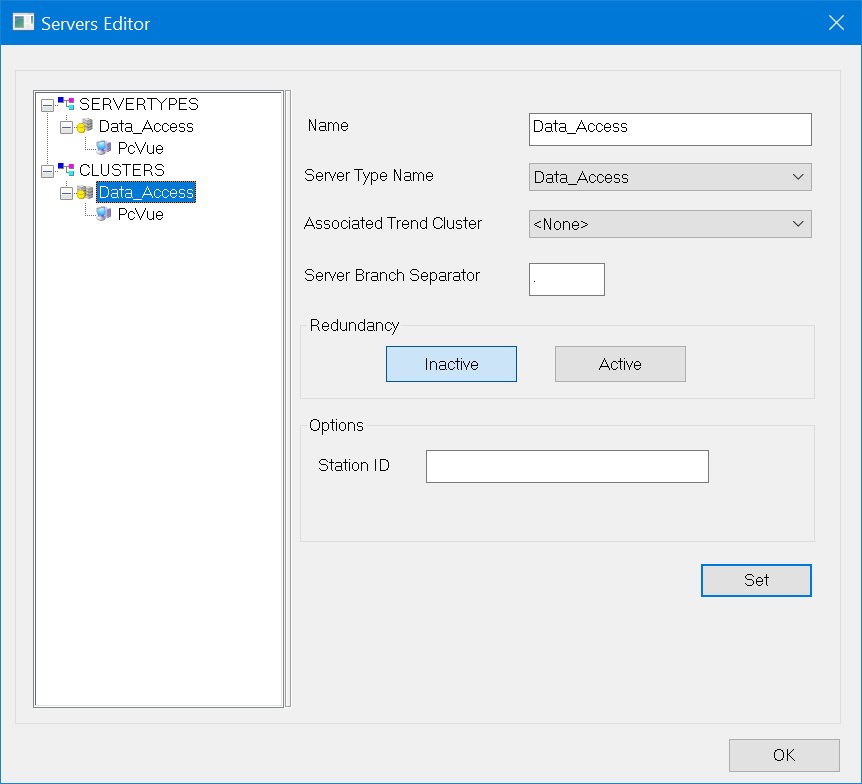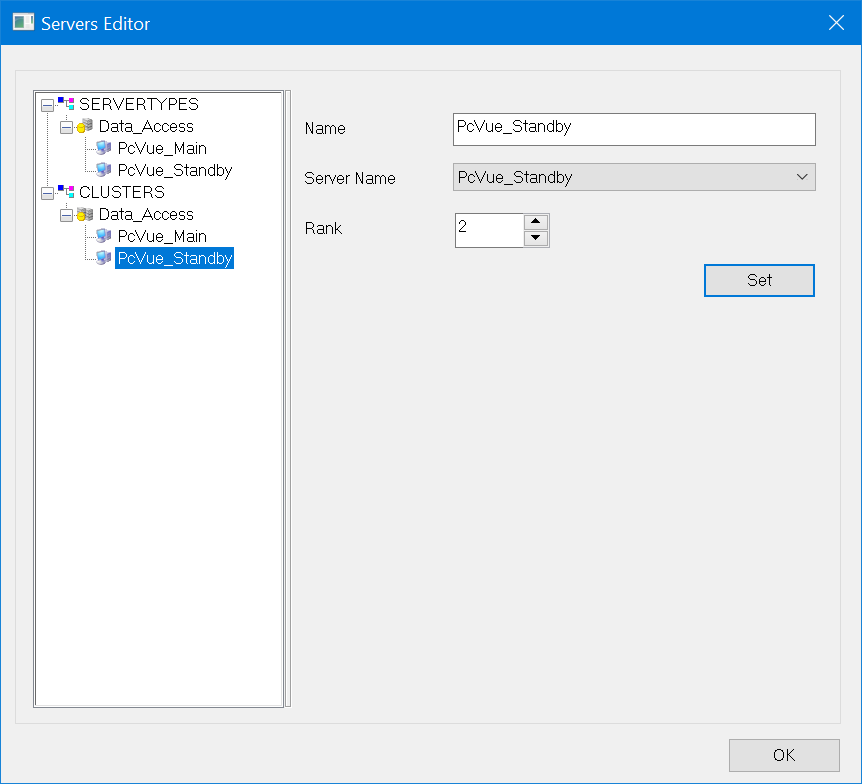How to configure server communication
Before FrontVue can communicate with any OPC servers, it must be configured so that it knows how the server behaves. The configuration is done via the Server Editor. The following are basic steps detailed.
Configuring Server Types
The configuration of Server Types identifies the type of data that will be accessed (data, alarm or trend) as follows:
-
Open the Server Editor from the menu Tools then Servers.
-
Right-click on SERVERTYPES and click New. A new server type will be created with default settings.
 Show picture
Show picture -
Change the Name field to something applicable to the current configuration, e.g. DataServerType. This name is used when referencing the communication manager later in the configuration process.
-
Select the communication manager type using the Type field. You can either select one of the pre-configured entries or select [User Defined].
These entries are configured in a COMMGR.INI file stored in the Program folder of the project. Do not edit this file unless you are fully confident about the changes you make. -
Select the computer on which the manager is to run. Normally this is left at the default of My Computer.
-
If you have selected [User Defined] you must now enter the program identifier Prog ID and select the Access Type as Data or Alarm or Trend. These fields are automatically completed if you use one of the pre-configured types.
-
Confirm the configuration by clicking the OK button.
Adding Servers to Server Types
The Server configuration identifies the actual OPC server that will be used.
-
Right-click on a communication manager and click Add Server. A new server will be created with default settings.
-
Change the Name field of the newly created server to something applicable to the current configuration. This name is used when referencing the server later in the configuration.
-
Enter or use the drop-down list to select a runtime server and the OPC server program identity (Prog ID) in In the Computer field in Run Time pane.
 Show picture
Show picture -
Click on Advanced button in Run Time pane to adjust the timing parameters (in milliseconds) for scan rate, timeout and reconnection delays then click OK.
 Show pictureSome servers require the same configuration of the Design Time pane as well.
Show pictureSome servers require the same configuration of the Design Time pane as well. -
Select By Subscription in the Server Properties group if you want FrontVue to retrieve OPC item properties as part of the real time subscriptions. Select Do Nothing if you do not need FrontVue to retrieve OPC item properties.
-
Click on Set to apply the settings, then OK button to close the Servers Editor dialog. If a warning message is displayed on Design Time settings, click on Yes to close it.
Attaching Servers to Clusters
After the servers have been configured they must be attached to a cluster before their data becomes available to FrontVue.
-
Right-click on the CLUSTERS icon and select New. A new cluster is created with default settings.
-
The Name field is selected. Change it to something applicable to the current configuration. This name is used when referencing the cluster later in the configuration.
-
If you have configured more than one communication manager, select the correct one using the Server Type Name field.
-
(OPC Data Access type only) Select from Associated Trend Cluster drop-down list the name of FrontVue server in which trend data is located. Refer to Using FrontVue with PcVue for more information.
-
(OPC Data Access type only) Set Server Branch Separator to the character that is used to separate the elements of a variable's name.
-
Select whether the cluster contains active or inactive redundant servers in Redundancy section and add a server station ID in Options section.
-
Confirm the configuration by clicking the Set button.
 Show picture
Show picture
Configuring a cluster Member
-
Right-click on the icon representing a configured cluster and select Add Member. A new cluster Member is created with default settings.
-
Change the Name field to something applicable to the current configuration.
-
If you have configured more than one server, select the correct one using the Server Name drop-down list.
-
Select the Rank for redundant operation. If you are using one server the rank is left at the default setting of 1.
-
Confirm the configuration by clicking the Set button.
 Show picture
Show picture
FrontVue might not detect your clusters immediately after creation. It is recommended you restart the software to ensure proper connection.