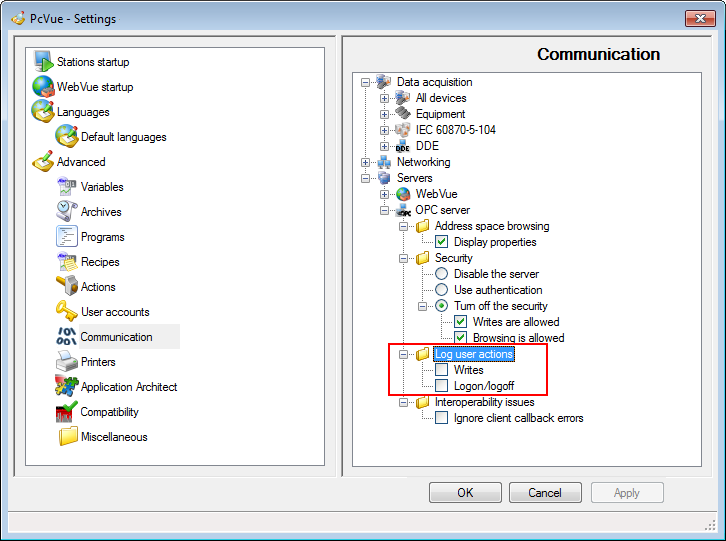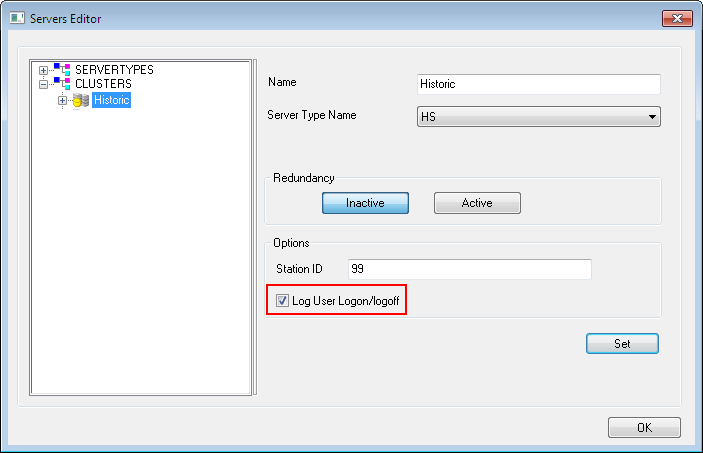How to log FrontVue user actions in PcVue
To log FrontVue user actions in PcVue, you must first enable certain settings in PcVue and FrontVue. You can record user actions or/and enable user actions notifications.
Recording user actions in PcVue
-
Go to PcVue's Configure menu element then click Settings in Project. The PcVue Settings dialog will appear.
-
Click Communication and scroll to Servers node to expand it then in OPC server sub-node, enable the property Writes located in Log user actions sub-node.
 Show picture
Show picture
Do not tick the option Logon/logoff, since that is handled differently by FrontVue. If it is ticked, when a user logs on or off FrontVue, the action will be logged twice.
Enabling user actions notifications in FrontVue
-
Open the Server Editor from the menu Tools.Servers.
-
Go to the historical cluster previously created and tick the Log User Logon/logoff property.
 Show picture
Show picture
When a user logs on to FrontVue or logs off from FrontVue, those actions are automatically notified to the instances of PcVue to which it is connected. In each case the action, user name and station number are logged in the respective PcVue variables trees.
In PcVue a user name is limited to 20 characters. You must apply this limit when configuring a user in FrontVue.