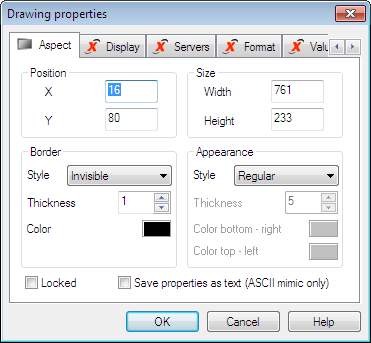Creating an Alarm Viewer
The Alarm Viewer is extremely flexible in its appearance and operation, with many configurable properties.
How to create an Alarm Viewer:
- Open the mimic in which the Alarm Viewer will be inserted and select Edit mode.
- Select the Alarm
Viewer control tool
 from either the toolbar or the Insert
menu.
from either the toolbar or the Insert
menu. - An Alarm Viewer will be pasted into the mimic.
- Drag the handles surrounding the Alarm Viewer to size and position it.
- Double-click on the Alarm Viewer to display its Properties.
- Use the arrow buttons
 in the top right hand corner of the Properties dialog to
select the configuration tabs, including those that are not currently
visible.
in the top right hand corner of the Properties dialog to
select the configuration tabs, including those that are not currently
visible.
What are the tabs for?
- Aspect - Together with the Display tab, this defines the general appearance of an Alarm Viewer.
- Display - Together with the Aspect tab, this defines the general appearance of an Alarm Viewer.
- Servers - Selects the Alarm Server and filters to which the Alarm Viewer is connected (with the HMI, there is only one server which is automatically selected).
- Format - Configures the format of the alarm line.
- Values - Selects which of the alarm states appear in the Alarm List.
- Colors - Selects the color in which each alarm level and state appears.
- Rights - Selects the operating features to which the user has access at run-time.
- Parameters - Miscellaneous operating parameters.
- Levels - Selects which alarm levels will be displayed.