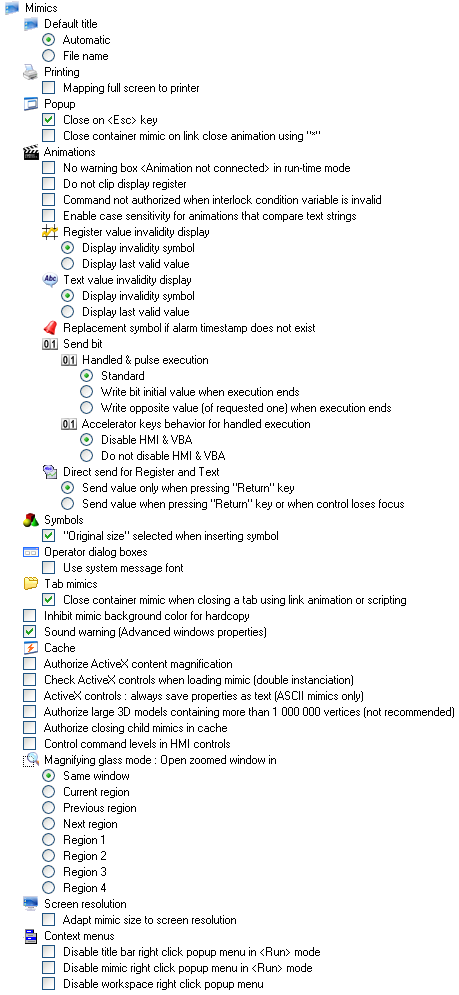Mimic Options
- Mimics
- Default title
- Automatic - The name that appears in the mimic title bar is of the form Mimic<n> where <n> is a number that automatically increments each time a new mimic is created.
- File name - The name that appears in the mimic title bar is the name of the file in which the mimic is saved.
- Printing
- Mapping full screen to printer - Scale the output to the printer so that the entire screen (the actual screen, not the Workspace) fits the printer paper. This affects the following printing methods:
Menu command File.Print, Log Report printing.
Warning - Using this option can result in different X and Y scaling thereby distorting the printed output.
- Mapping full screen to printer - Scale the output to the printer so that the entire screen (the actual screen, not the Workspace) fits the printer paper. This affects the following printing methods:
- Popup
- Close on <esc> key - Allow context windows to be closed by the escape key.
- Close container mimic on link close animation using "*" - If enabled, a click on a link close animation using the wildcard "*" in a popup mimic also closes the parent mimic.
- Animation
- No warning box <animation not connected> in run-time mode - The normal warning dialog that appears at run-time when an animation refers to a non-existent variable is not displayed.
- Do not clip display register - If a value is (numerically) too large to display in a formatted Display Register animation, display the replacement character instead. The default replacement character is the # but may be changed if required.
- Command not authorized when Interlock Condition variable is invalid - when an interlock condition applies and its variable is in the Invalid state, disable the animation.
- Enable case sensitivity for animations that compare text strings - Enable case sensitivity in string comparisons for the following animations. Color - Text value, Image - Text value, Symbol - text value and Visibility - Text value.
- Register value invalidity display
- Display invalidity symbol - If the value of a register value is invalid a question mark is displayed.
- Display last valid value - If the value of a register is invalid the last valid value is displayed.
- Text value invalidity display
- Display invalidity symbol - If the value of a text variable is invalid a question mark is displayed.
- Display last valid value - If the value of a text variable is invalid the last valid value is displayed.
- Replacement symbol if alarm timestamp does not exist - When displaying alarms on a single line in an alarm viewer, the character specified here is used to replace timestamps related to future transitions of the alarm.
- Send Bit
- Handled & Pulse Execution - Behavior of handled or pulse operation of the Send Bit animation. See also tables below.
- Standard - If the bit value at the start of the mouse down event is the same as that requested by the animation; no action will take place when the mouse up event is received.
- Write Bit Initial Value When Execution Ends - The bit value requested by the animation is always written on the mouse up event, even if the bit value at the time of the mouse down event was already the same as that requested by the animation.
- Write Opposite Value (of requested one) when Execution Ends - The opposite bit value requested by the animation is always written on the mouse up event, even if the bit value at the time of the mouse down event was already the same as that requested by the animation.
- Accelerator Keys Behavior for Handled Execution
- Disable HMI & VBA - VBA and HMI events are disabled whilst an animation using the Handled option is executed using a keyboard accelerator key.
- Do Not Disable HMI & VBA - VBA and HMI events are not disabled whilst an animation using the Handled option is executed using a keyboard accelerator key.
- Variable Warning Display
- Display Missing Variable Only.
- Display According to Variable Quality.
- Bit Invalidity Status for Masked Alarm
- Display Bit as Invalid.
- Display Bit as Valid.
- Direct send for register and text
- Send value only when pressing "Return" key - The entered value will only be sent if the "Return" key is pressed.
- Send value when pressing "Return" key or when control loses focus - The entered value will be sent if the "Return" key is pressed or if the window prompting an entry loses focus and another window is selected.
- Symbols
- "Original size" selected when inserting symbol - If activated, the size of the newly inserted symbol is set to its original size.
- Operator Dialog Boxes
- Use system message font - Use the Windows’ system font for text in any dialogs displayed at run time.
- Tab mimics
- Close container mimic when closing a tab using link animation or scripting - If enabled, closing a mimic in a tab also closes the parent mimic that contains the tab strip.
- Inhibit mimic background color for hardcopy - If set, the background color of a mimic is considered transparent for hardcopy printing.
- Sound Warning (Advanced Windows Properties) – Enables the generation of a sound using the PC’s loudspeaker when the Beep option in a window’s properties is selected. The frequency and duration of the sound may be entered in the parameters area.
- Cache - The number of mimics that can be kept in the cache.
- Authorize ActiveX content magnification - Allow the content of an ActiveX control to zoom if the mimic is zoomed. Ticked by default for new projects. This option is included for compatibility as zooming was not allowed on ActiveX controls in version 9.0 and earlier.
- Check ActiveX controls when loading mimic (double instantiation) - If enabled, ActiveX are loading in a 2-pass process so that some interop issues can be bypassed.
- ActiveX controls: Always save properties as text (ASCII mimics only) - If enabled, the property Save property as text of an ActiveX is ignored and its properties are always saved as text if the mimic is saved in ASCII.
- Authorize large 3D models containing more than 1 000 000 vertices (not recommended) - If set, large DirectX 3D models are loaded. If not, such models are not loaded and an error is raised.
- Authorize closing child mimics in cache - If set, a child mimic in cache will be closed if closing the parent mimic.
- Apply command levels in graphic controls - Defines the default behavior for enforcement of variable command level permissions in graphic controls that can be operated via variables values (including the Form controls). If not set, variables command level enforcement is not enabled. The default behavior can be overridden as part of the configuration of each graphic control using properties in the Operations tab.
- Magnifying Glass mode : Open Zoomed Mimic in
- Same Window - The zoomed mimic is displayed in the original window.
- Current Region - The zoomed mimic is displayed in a new window opened in the same region.
- Previous Region - The zoomed mimic is displayed in a new window opened in the previous region.
- Next Region - The zoomed mimic is displayed in a new window opened in the previous region.
- Region 1 - The zoomed mimic is displayed in a new window opened in region 1.
- Region 2 - The zoomed mimic is displayed in a new window opened in region 2.
- Region 3 - The zoomed mimic is displayed in a new window opened in region 3.
- Region 4 - The zoomed mimic is displayed in a new window opened in region 4.
- Screen resolution
- Adapt Mimic Size to Screen Resolution - See the topic on The Window Properties Dialog.
- Context menus - Disable the right click context menus that appear, by default, at run-time when right clicking on a mimic or mimic title bar.
- Disable title bar right click popup menu in <Run> mode
- Disable mimic right click popup menu in <Run> mode
- Disable workspace right click popup menu
The option Inhibit Mimic Backcolor for Hardcopies only applies to the PrintOut method of VBA. The menu command File.Print in the HMI always applies a white background.
Detailed explanation of handled command
| Initial value |
Command | Standard | Write bit initial value | Write opposite value |
| 0 | Command to 1 (Press and release) |
Send 1 to var | Send 1 to var | Send 1 to var |
| Send 0 to var | Send 0 to var | Send 0 to var | ||
| Command to 0 (Press and release) |
No send | Send 0 to var* | Send 0 to var* | |
| No send | Send 0 to var* | Send 1 to var | ||
| 1 | Command to 1 (Press and release) |
No send | Send 1 to var* | Send 1 to var* |
| No send | Send 1 to var* | Send 0 to var | ||
| Command to 1 (Press and release) |
Send 0 to var | Send 0 to var | Send 0 to var | |
| Send 1 to var | Send 1 to var | Send 1 to var |
*Write command not executed as previous value is the same.
Detailed explanation of pulse command
| Initial value |
Command | Standard | Write bit initial value | Write opposite value |
| 0 | Command to 1 | Send 1 to var | Send 1 to var | Send 1 to var |
| Delay | Delay | Delay | ||
| Send 0 to var | Send 0 to var | Send 0 to var | ||
| Command to 0 | Send 0 to var* | Send 0 to var* | Send 0 to var* | |
| Delay | Delay | Delay | ||
| Send 1 to var | Send 0 to var* | Send 1 to var | ||
| 1 | Command to 1 | Send 1 to var* | Send 1 to var* | Send 1 to var* |
| Delay | Delay | Delay | ||
| Send 0 to var | Send 1 to var* | Send 0 to var | ||
| Command to 0 | Send 0 to var | Send 0 to var | Send 0 to var | |
| Delay | Delay | Delay | ||
| Send 1 to var | Send 1 to var | Send 1 to var |
*Write command not executed as previous value is the same.