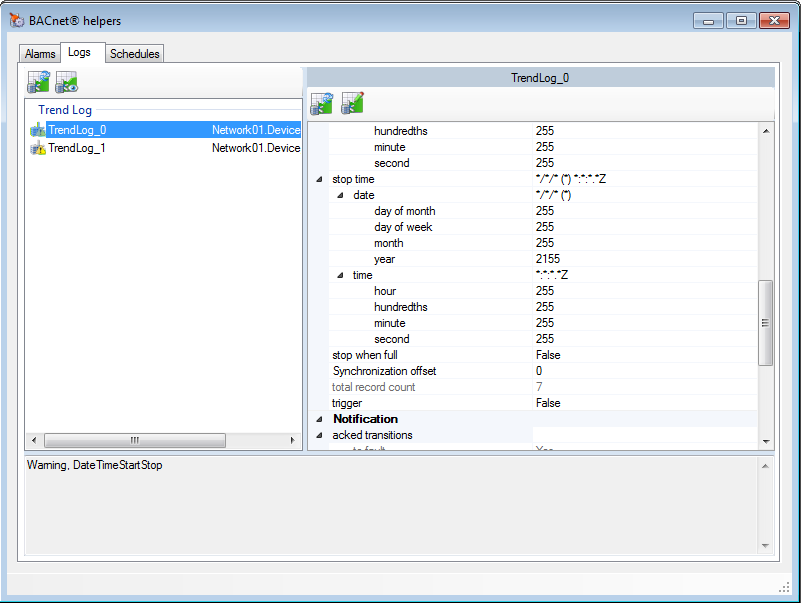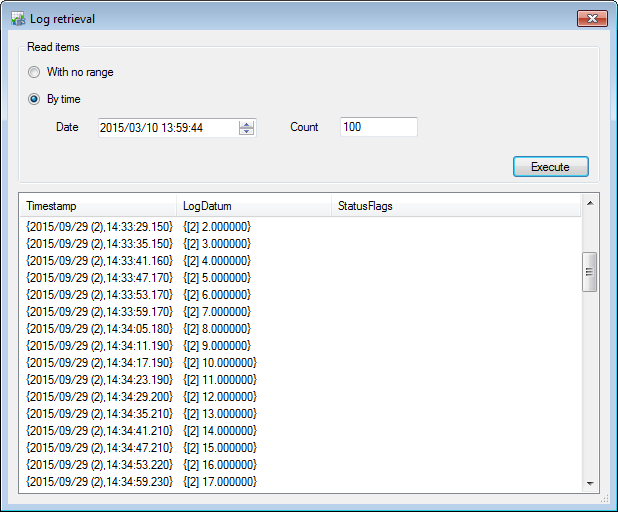Using the BACnet Logs Helper
The Logs tab of the Helper dialog provides useful information about, and can be used to manage, PcVue configuration objects that are related to BACnet Trend Log, Trend Log Multiple and Event Log objects. The tab includes tools to add and delete object instances, change properties, and to manually retrieve records.
![]() Show picture
Show picture
Changes that you make, including changing the value of properties, as well as adding and deleting objects using the left panel, directly affect the configuration of the physical BACnet device. Unintentional changes can have an impact on the BACnet system behavior.
The Logs tab layout
- The Left Pane - A list of the available Trend Log, Trend Log Multiple and Event Log objects. Each item on a list includes an icon that provides an indication of its status.
- An icon including a green tick indicates a healthy item.
- An icon including a yellow triangle with an exclamation mark indicates an item with a warning.
- An icon with a dimmed font indicates an object that is not configured in PcVue.
- An icon including a question mark means that the item properties have yet to be read.
- The right pane - Displays the properties of the selected item.
- The lower pane - Displays warning messages associated with the configuration of the selected item.
How to add an object instance
A new, un-configured log object instance can be added using the Create tool on the toolbar. This only creates the object in the physical device. To use it, you must also add the log object instance to the device in PcVue configuration (or map an existing log to the newly created object). See the topic How to configure PcVue to retrieve BACnet trend records.
How to delete an object instance
A log object instance can be deleted using the Delete Object tool on the toolbar.
Changing the properties of an object
Properties of the BACnet object, displayed in the right pane, can be changed using the following procedure.
- Select the property by clicking on it.
- Depending on the property type, you can then either directly enter a new value or select a value from a list. A changed value is displayed in a bold font.
- Write the value to the physical device using the Write tool in the toolbar.
Properties displayed in a dimmed font are read only and cannot be changed.
Manually reading Trend Log records
You can manually retrieve records from a log object using the Retrieve Records dialog. The records are stored in the archive unit associated with the variable that is mapped to the BACnet object property configured in the log object (if any).
![]() Show picture
Show picture