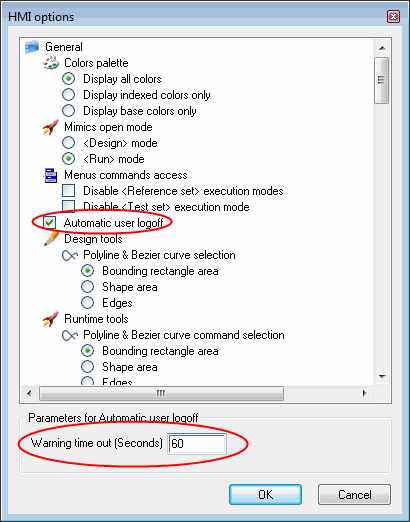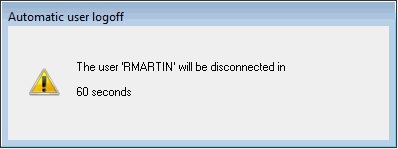Using Automatic Logoff
Automatic logoff automatically logs off the user after a period of inactivity. Inactivity is defined as the time since the last use of any user input device (normally the keyboard and/or mouse).
Automatic logoff can be tuned based on 2 settings.
- In the HMI Options dialog box. This enables or disable the automatic logoff for the entire project. By default, it is enabled. You can also enter the period for which the warning dialog is displayed.
By default, this is set to zero.
 Show picture
Show picture - In each user profile, you can enable/disable the automatic logoff and the max inactivity period on a per profile basis. See the topic Profile Properties that Affect Behavior When Logging On and Off.
How the automatic logoff works
Automatic logoff takes place in two stages.
- After a period of inactivity equal to that specified in the User's profile the Automatic logoff dialog is displayed.
 Show picture
Show picture - The Automatic logoff dialog initially displays the number of seconds that was entered in the HMI Options dialog. The seconds count down to zero at which point the User is logged off and the dialog closes.
Any activity will reset both timers and close the Automatic logoff dialog (if open) and the process starts again.
If the default period of zero is used (in the HMI Options dialog), no warning dialog is displayed before the User is logged off.
Automatic logoff is supported in WebVue, but no warning box will be displayed to the inactive user.