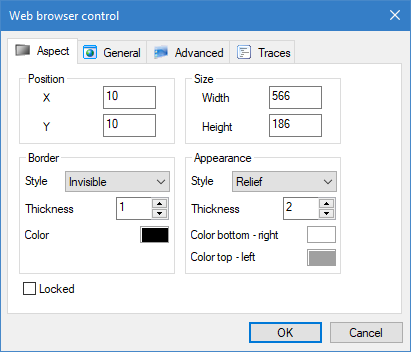How to configure the Web browser control
How to insert a Web browser control in a mimic
- Open the mimic in which you want to insert the Web browser control and select Design mode.
- Select Insert.Web browser control from the menu.
- A Web browser control is inserted and its properties dialog automatically opened.
 Show picture
Show picture - Click OK to close the dialog and create a Web browser control with default properties.
Once you have inserted a Web browser control , and closed its properties dialog, it can be moved, sized and copied the same as any other drawing element. The Web browser control configuration dialog contains two tabs to configure the basic and advanced properties and a further tab to configure run-time traces.
The General tab
-
Startup Uri - The address to which the Web browser will navigate on mimic open, either the Url of a web page or the name of a Pdf file. This Uri can be static or be the value of a text variable. If a variable is used, the Web browser is notified of any changes and will automatically navigate to the Uri based on the new variable value.
Examples: https://example.com, file://C:\MyFolder\MyFile.pdf or file://MyFile.pdf
The filesystem syntax with an absolute or relative path is also supported, for example C:/MyFolder/MyFile.pdf
If the path is relative, it is relative to the TP folder. -
Enable JavaScript - Tick to enable JavaScript execution. Enabled by default.
-
Enable zoom - Tick to enable zoom-in and zoom-out using the keyboard accelerators or the mouse. See the topic Using the Web browser control at run-time for details. Enabled by default.
-
Enable default context menu - Tick to enable the default context menu.
-
Display status bar - Tick to display the status bar in the lower left corner of the control. The status bar displays the Uri of any links in the current web browser content, upon mouse-over.
-
Enable sounds - Tick to enable audio to be played by the control. Enabled by default.
-
Enable download - Tick to allow the Web browser to download content. After download, the name of the download is displayed in a pop-up from where it may be opened. Enabled by default.
Some of the commands from the context menu permit access to the host computer resources - Windows Explorer, social media accounts etc. For security purposes you may want to disable this.
The Advanced tab
-
Enable Web browser specific accelerator keys - Tick to enable the browser specific accelerator keys. Disabled by default.
-
Allow access to host objects - Tick to allow host objects to be accessible from the page in browser. Enabled by default.
-
Enable built-in error pages - Tick to enable built-in error pages for navigation failure and rendering process failure. Enabled by default.
-
Enable general auto-fill - Tick to enable general auto-fill. Auto-fill includes information like names, street and email addresses, but excludes password information. Disabled by default.
-
Enable password auto-save - Tick to enable password auto-save. Disabled by default.
-
Enable pinch zoom and swipe navigation - Tick to enable the use of the swipe and pinch gestures on devices with touch screens, to navigate or change zoom factor. Enabled by default.
-
Enable DevTools window - Tick to allow the user to use the context menu or keyboard accelerators to open the DevTools window. Disabled by default.
-
Delete cookies on mimic close - Tick to enable the automatic deletion of cookies when the mimic is closed. Disabled by default.
-
Clear cache on mimic close - Tick to enable the automatic clearing of the cache when the mimic is closed. Disabled by default.
The same cache and user data folder is common to all instances of the Web browser control for a given installation of PcVue. Clearing the cache or deleting the cookies in one instance of the Web browser control will affect all instances.
The Traces tab
The Traces tab is used to enable trace messages from the Web browser control. Useful when diagnosing errors or if you want to track the browsers use at run-time. Trace messages appear in the Trace window and are logged in the trace file. The following messages can be generated.
-
System errors - If enabled, a trace is logged when an unexpected error such as a processing or frame creation occurs.
-
Navigation starting - If enabled, a trace is logged when the browser starts to load the contents from a new Uri.
-
Navigation completed - If enabled, a trace is logged when the browser has completed loading the contents of a new Uri.
-
Title changed - If enabled, a trace is logged when the page title changes. Typically when moving from page to page on a web site.
-
Delete cookies - If enabled, a trace is logged when cookies are deleted.
-
Clear cache - If enabled, a trace is logged when the cache is cleared.
-
Verbose - All of the above plus additional information such as a download starts, the cache is cleared etc.
-
Activate on mimic open - Activate the selected traces on mimic open. If enabled, the selection of traces is persisted and applied each time the mimic is open.
By default, only system errors are logged.