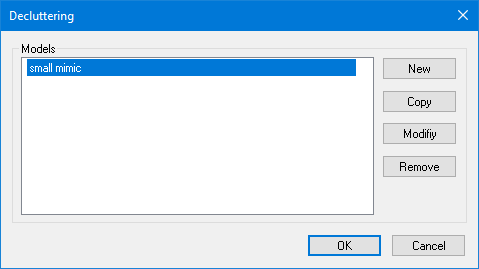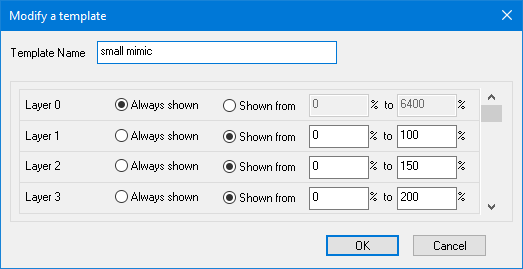Creating and Using De-clutter Templates
When drawing, you can control the visibility of a drawing element by giving it zoom bounds. If the mimic in which it is contained is zoomed outside of these bounds, the drawing element becomes invisible. This technique (known as de-clutter) is used to control the level of detail displayed in a mimic as it is zoomed.
The disadvantage of controlling visibility in this way is that you must allocate the zoom bound to every drawing element it is to effect. A de-clutter template simplifies this by allocating zoom bounds to a layer. You then attach the drawing element to that layer.
How to create a de-clutter template
- Select the Configure.Preferences.Decluttering command. The De-cluttering Management dialog is displayed.
 Show picture
Show picture - Select the New command. A new de-clutter template is displayed.
 Show picture
Show picture - Enter a name for the template. This will be used when referencing it in a Window Properties box.
- Enter zoom bounds for those layers that are to be dependent on zoom level.
- Select OK to confirm the template creation and OK again to close the De-clutter Management box.
Any mimic can be associated to a decluttering template. If what you want is to use decluttering templates in a consistent way across mimics, simply attach the proper decluttering template to your mimic template and make sure inheritance from the template is set for all relevant mimics.