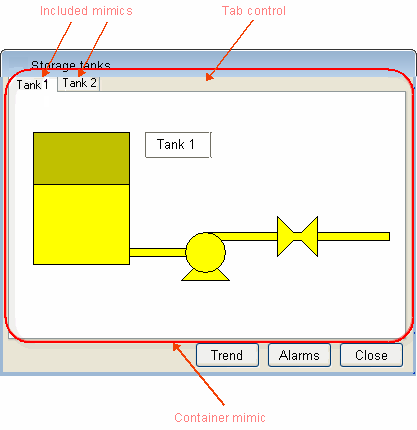Overview of the Mimic Tab Control
The Mimics Tab control is configured from the Tab Control
tab of the Window Configuration dialog. It enables you to define multiple
pages in a mimic, which, at run time, are selected by tabs in a similar
way to some configuration dialogs. ![]() Show picture
Show picture
Each page is developed as a separate mimic before you configure the tab control. For example, if you had a mimic with two pages, it would require three mimics in total, one for the container and the other two for the pages. A mimic in a tab behaves as an included mimic but instead of being included in a mimic, it is included in the tab control.
When opening a mimic that is using the tab control, PcVue automatically opens the included mimic that was selected as the startup page. Each time a new page is selected by clicking on the corresponding tab, the current included mimic is closed and the other included mimic is opened.
Look and feel
The area of the container mimic that is occupied by the tab control (i.e. containing the included mimics) is configured by the settings you enter in the Tab Control tab. You can choose to fill the whole of the container mimic or just part of it, select a custom font for the tab captions, etc.
Security
When a page is selected and the associated mimic is opened, PcVue executes the same security checks as it does when opening a mimic by any other means and checks that the mimic rights level matches that of the current user. If the user does not have the required levels, the included mimic is not opened and the page is shown empty.
Using page mimics with a branch
You can use the included mimics with a branch in the same as for any other mimic. For example, you could configure the tab control to open the same mimic on each page but with a different branch.