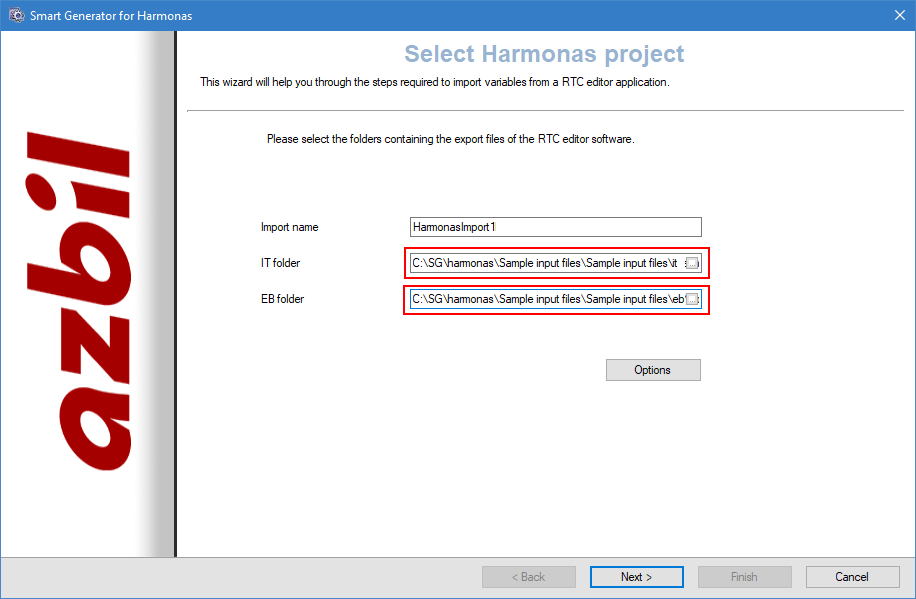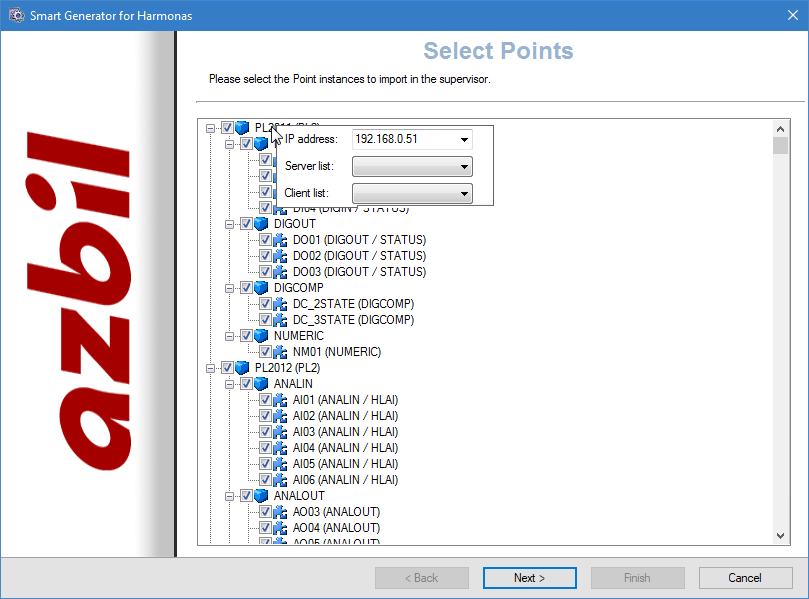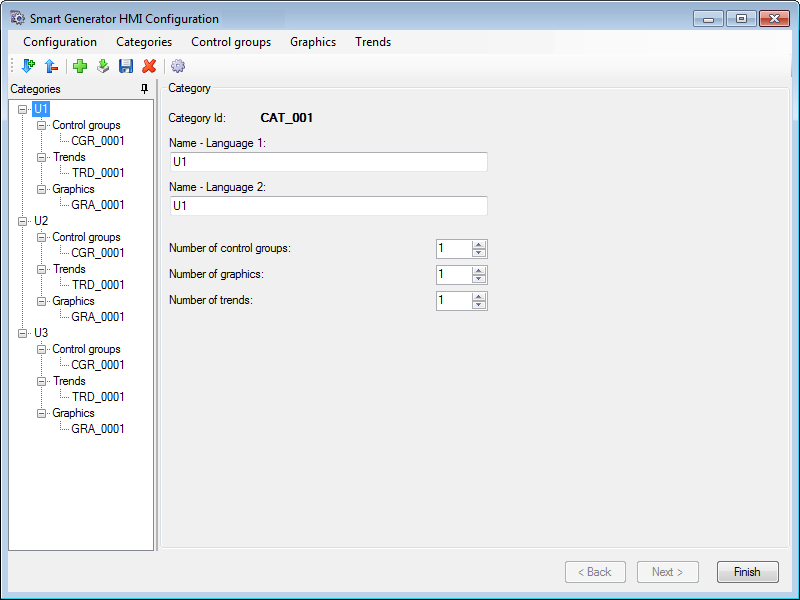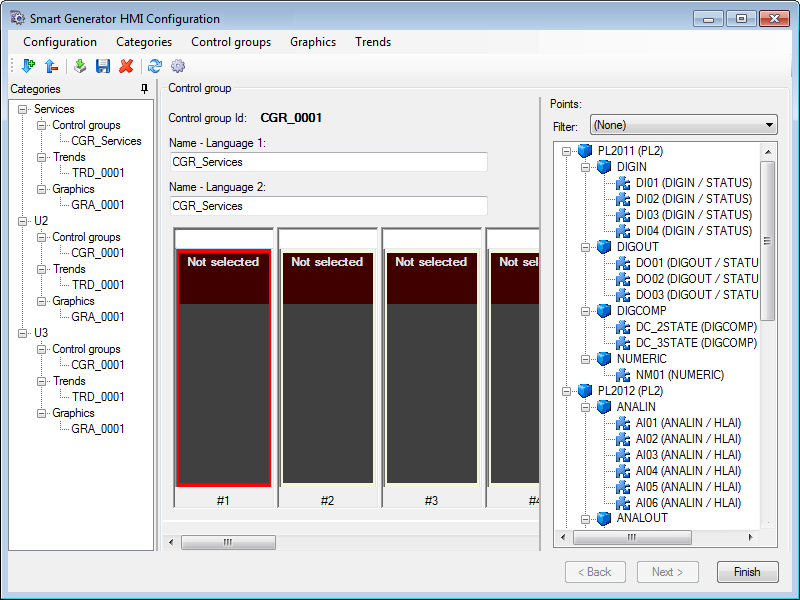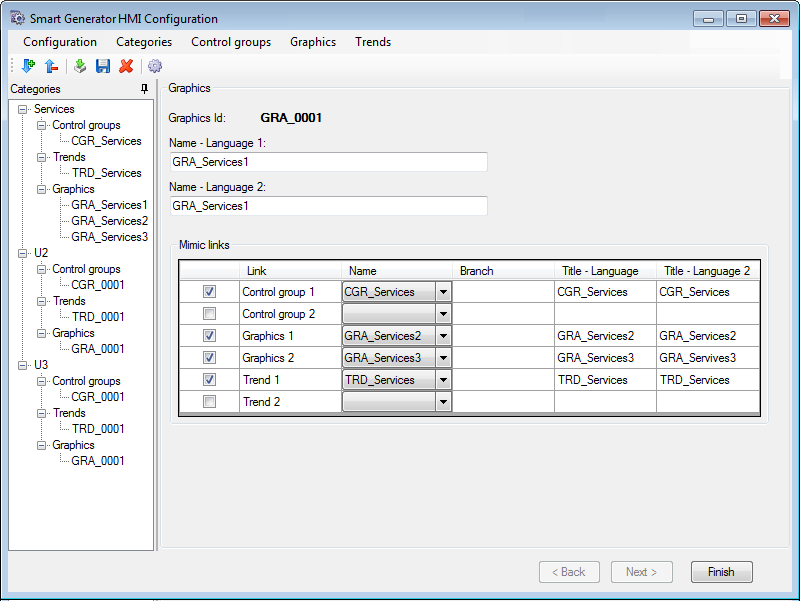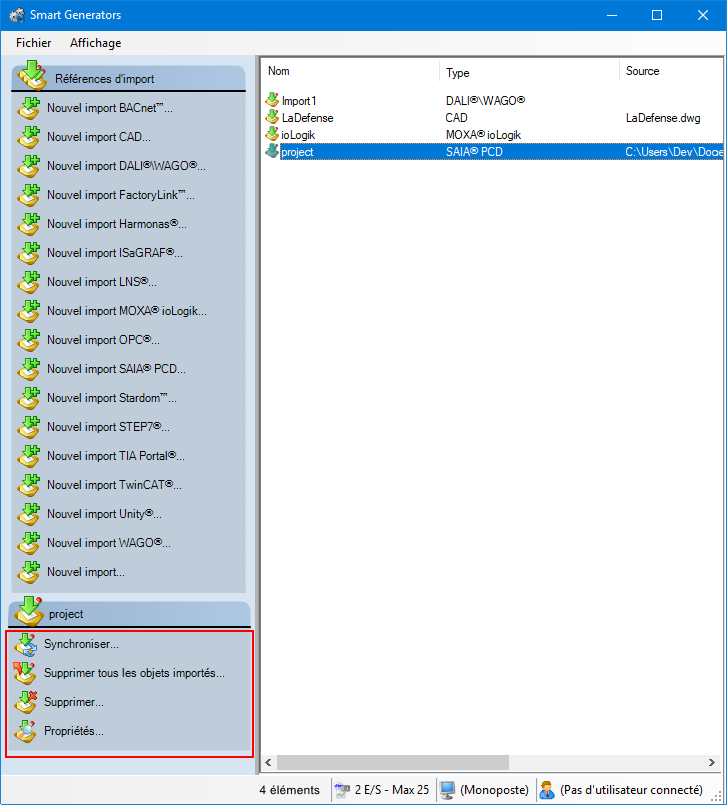How to import an Azbil Harmonas configuration
The Smart Generator for Harmonas generates the PcVue project configuration by importing files from the Azbil Harmonas RTC Editor tool. Some or all of the following configuration elements are generated:
-
OPC data acquisition between PcVue and the Harmonas Controller.
-
Natures (from the Harmonas Groups).
-
I/O variables including their Domain and Nature, mapping onto the OPC-DA client driver and trending (if applicable).
-
Archive units.
-
Project mimics: System mimics including the Toolbox, readily-customizable process mimics, trend mimics, and populated control group mimics.
-
Components for the HMI:
-
Graphic symbols representing each type of Harmonas Data Point.
-
Function key settings.
-
Programs scripts and other elements.
-
The mimics that are generated are WebVue compliant, moveable except for the menus, sizeable except for the toolbox and menus, and have the property Scale mimic to fit window set.
PcVue applications are bilingual - that is text strings can be configured with two alternative texts representing two languages. You can dynamically switch between the languages at run time. The text elements used in the Harmonas graphics and symbols use Japanese as the first language and English as the second language.
The Harmonas Smart Generator uses several files from the Harmonas project, which it interprets to create the PcVue project. The files that are required are from the IT and EB folders. The following files are read from the IT folder:
-
ENUM.CSV - contains the associated labels configured by points.
-
NODE.CSV - contains the list of devices declared in the RTC Editor.
-
TAG.CSV - contains the list of all points declared in the RTC Editor.
-
UNIT.CSV - contains the list of all units declared in the RTC Editor.
The files in the EB folder are created manually using the export feature of the RTC Editor. There is one file for each point type, for each device. The file naming format is <Device name><Point type>.EB. For example PL2011DI.EB.
Prerequisites
-
You have exported the Harmonas project. This is files exported from the Azbil Harmonas RTCEditor tool, in IEC 61131-3 (ASCII) format.
-
You have installed the PcVue global library (HAS) for Harmonas.
-
You have installed the PcVue project template folder (TPL) for Harmonas.
The Harmonas library (HAS) and the Harmonas project template (TPL) are not installed by default. To make them available:
-
Copy the Harmonas Library folder (HAS) to the Global Library folder (LIB) found in the PcVue root folder.
-
Open the LIBRARY.DAT file in the LIB folder with a text editor and check that there is an entry for the HAS library and that it is not commented out. It should read: LIBRARY,HAS,"HAS","HAS",1,0,0,0,1,1. You can manually enter it if is not there.
-
Copy the project template folder (TPL) to the PcVue root folder.
The template project is a sub-set of folders and files from an actual project. If, when creating a new project, PcVue finds a template project it will copy the contents into the new project replacing the default configuration.
-
-
You have manually configured the network including the station lists before using the smart generator if a multi-station project is being generated.
Consultez la rubrique Généralités sur les Smart Generators pour en savoir plus.
Sélectionner les données source
Avant de commencer le processus d'import, nous vous recommandons de sauvegarder la configuration des variables PcVue en cas de problème survenant pendant le processus d'import. La configuration des variables est stockée dans le fichier VAREXP.DAT dans le répertoire C du projet.
Assurez-vous que le logiciel PcVue est arrêté avant de copier le fichier.
-
Go to Configure then Smart Generators and click New Harmonas import. The Smart Generator for Harmonas dialog opens with the Import name field specified. You can change this name.
 Show picture
Show picture -
Click on the ellipses button in IT and EB folder fields to import project files. The IT and EB folders are stored together and the default name of the EB folder is automatically filled in when you complete the IT folder box.
-
Click the Options button, here you can configure the generated import encoding and archive unit format via the following properties:
-
Export files' encoding - If specified, it defines the encoding of the input files. By default, it matches the encoding of the PcVue presentation language.
-
Archive units format - If selected, it defines if the format for the archive units should be proprietary or SQL Server.
-
Selecting data points and import type
-
Click Next, the Select Points dialog opens. Here the data points are displayed in a tree structure of three levels, the first level is the device (controller), the second one is the point type and the third and lowest is the point instance. Select the items to be imported.
The Harmonas Units are not shown in the structure. Each imported data point will generate several variables in the PcVue project.
-
Right-click on a device node to open a pop-up menu and select the IP address of the device. This is mandatory and used by the PcVue OPC configuration.
-
Select the server and client lists using the same pop-up menu. These are only required for multi-station applications.
 Show picture
Show pictureThis is how the PcVue variable naming relates to the Harmonas configuration:
-
Variables related to a Harmonas Unit: <Device name>.<Unit name>._COMMON.<__INFO or CONTROL_OFF or CONTROL_ON>.
-
Variables related to a Harmonas Unit and a particular point instance: <Device name>.<Unit name>.PARAMETERS.<Point instance>.<TEXT or VALUE or STATE>.
Variables not directly related to the Harmonas configuration but necessary to the operation of the PcVue project are found under the GENERAL branch.
-
-
Click Next, the Import type dialog opens. Select the import type you need. There are three options:
-
Import data - If selected, it only imports the configuration necessary to generate PcVue variables.
-
Import HMI- If selected, it only imports the configuration necessary to generate and structure PcVue mimics (HMI).
-
Full import - If selected, it imports the configuration and generate both the variables and mimics (HMI).
-
The Harmonas HMI Configuration dialog does not have a Back button and so you must be sure that the configuration is correct before you click the Next button.
Configuring the HMI
After selecting the data points and the import type via the Import type dialog, the next step is to configure the HMI elements to be generated.
After making any changes to the properties of an element, you must use click Apply button in the toolbar before selecting another element or clicking Finish. Failing to do so results in the loss of any changes made.
Click Next, the Smart Generator HMI Configuration dialog opens. Here you can configure the structure and some of the contents of the mimics that form the HMI. In addition to the menu and toolbar, the dialog contains two main areas:
-
The Categories configuration tree in the left pane. Right clicking on a node in the configuration tree displays a context menu. Categories are groups that contain the mimics generated by the Smart Generator. Categories are displayed and selected at run-time using the Toolbox mimic. One Category is automatically generated for each Unit. By default, each Category contains one Control Group (mimic), one Trend (mimic), and one Graphic (process mimic).
-
The properties for the item selected in the Categories tree in the right pane.
The following are all possible ways in which you can modify the structure and some of the contents of the mimics that form the HMI:
-
To add a new category, click in the category tree then the Add icon button in the menu. A new category, with default properties, is added to the end of the category tree. Category ID's are assigned automatically and cannot be edited. A maximum of 1000 categories can be created. The following properties can be edited:
 Show picture
Show picture-
Name - Language 1 - The identity of the category, if language 1 is selected, The name appears in the menu mimics at runtime. Up to 20 characters or ideograms.
-
Name - Language 2 - The identity of the category, if language 2 is selected, The name appears in the menu mimics at runtime. Up to 20 characters or ideograms.
-
Number of control groups - The number of control group mimics in the selected category. Range: 1..1000.
-
Number of graphics - The number of process mimics in the selected category. Range: 1..1000.
-
Number of trends - The number of trend mimics in the selected category. Range: 1..1000.
To delete a category, select it then click the Delete icon button in the toolbar. The category and all its mimics are deleted.
-
The order in which categories appear in the menu mimics at run-time is the same as configured in the categories tree. Be careful when adding or deleting categories as there are no specific tools to reorder them.
If you reduce the number of nodes below that were previously configured, a dialog warns you that related mimics will be deleted. Deleted mimics are moved to the project's sub folder \W\BAK.
-
To add a new control group, select the node representing the category to which the control group is to be added then click Control groups in the main menu then Add control group. A new control group with default properties will be created with the following language properties:
 Show picture
Show picture-
Name - Language 1 - The name of the control group. If language 1 is selected, The name appears in the menu mimics at runtime. Up to 20 characters or ideograms.
-
Name - Language 2 - The name of the control group. If language 2 is selected, The name appears in the menu mimics at runtime. Up to 20 characters or ideograms.
-
A control group (mimic) can contain up to eight faceplates (in XSGA) or 16 faceplates (in Full HD) according to the resolution you select. Each faceplate is represented by a particular symbol from the HAS library according to the point type, and is instantiated in the mimic with an appropriate branch.
-
To add points to a control group, select a control group from the categories tree. The Control group configuration is displayed in the right pane subdivided into a representation of the mimic with positions for the faceplates and the points tree. Select the faceplate position then double-click the point to be added in the points tree. The points can be filtered according to point type using the Filter drop down box.
To remove points from the control group, double-click in the corresponding faceplate position.
-
To add a new graphic, select the node representing the category to which the graphic is to be added then click Graphics in the main menu then Add graphics. A new graphic with default properties will be created with the following language properties:
-
Name Language 1 - The name of the graphic. If language 1 is selected, The name appears in the menu mimics at runtime. Up to 20 characters or ideograms.
-
Name Language 2 - The name of the graphic. If language 2 is selected, The name appears in the menu mimics at runtime. Up to 20 characters or ideograms.
To delete a graphic, select it then using the Delete icon button in the toolbar. The node is removed from the tree structure.
There are graphic symbols for each of the Harmonas data point types. They are automatically instantiated in the Control group mimics as part of the smart generator's configuration process. If you manually create any mimics and want to display a data point you should use the corresponding symbol instantiated using the correct branch from the variables tree.
-
-
Pour configurer les liens vers les synoptiques, sélectionnez un graphique dans l'arborescence des Catégories. La configuration graphique est affichée dans le panneau de droite. Vous pouvez configurer des liens avec jusqu'à six autres synoptiques, deux groupes de contrôle, deux graphiques et deux tendances, au sein de la catégorie. Pour chaque lien, vous pouvez configurer les propriétés suivantes :
 Voir l'image
Voir l'image-
Lien - Si cette option est sélectionnée, elle active la configuration du lien.
-
Nom - Si spécifié, ouvre les noms du groupe de contrôle/graphique/tendance.
-
Branche - Si spécifié, définit la branche (s'il y en a une) pour le lien.
-
Description Langue 1 - Si spécifié, définit le texte qui apparaît sur le bouton au moment de l'exécution si la langue 1 est utilisée.
-
Description Langue 2 - Si spécifié, définit le texte qui apparaît sur le bouton au moment de l'exécution si la langue 2 est utilisée.
Par défaut, les deux liens pour les graphiques sont alimentés par les synoptiques précédent et suivant de la catégorie.
You must manually configure the graphics after the smart generator has completed and using PcVue standard drawing elements, animations and symbols. This is because the graphic mimics created by the smart generator are empty with the exception of a number of navigation buttons (mimic links).
-
-
To add a new trend, select the node representing the category to which the trend is to be added then click Trends in the main menu then Add trends. A new trend with default properties will be created with the following language properties:
-
Name Language 1 - The name of the trend. If language 1 is selected, The name appears in the menu mimics at runtime. Up to 20 characters or ideograms.
-
Name Language 2 - The name of the trend. If language 2 is selected, The name appears in the menu mimics at runtime. Up to 20 characters or ideograms.
You must manually configure the Trend viewer after the Smart Generator has completed the generation. This is because each trend mimic created by the Smart Generator contains a single unconfigured Trend viewer.
-
-
To select the size of the mimic, click the HMI options icon button from the main menu then select one of the two available options:
-
SXGA - If selected, It sets the mimic resolution at (1280 x 1024) and the number of points allocated to a control group is eight points.
-
Full HD - If selected, It sets the mimic resolution at (1920 x 1080) and the number of points allocated to a control group is 16 points.
If you change from FullHD to SXGA then the configuration of all Control group mimics is reset. A confirmation dialog is displayed to allow you to cancel the action.
-
Click Finish to complete the generation process.
Runtime HMI reference
The following shortcut keys are available at runtime:
-
The right arrow key opens the next mimic in the current category.
-
The left arrow key opens the previous mimic within the current category.
-
The Ctrl+Space key combination closes all mimics except the Toolbox.
-
The space key opens Variables selector.
The controls are as follows:

| A |
Alarms counters:
|
| B | Graphic, Trend, C Group: Display the menu for selection of a Graphic, Trend or Control Group mimic respectively. |
| C | Alarm: Display the main alarm mimic. |
| D | System: Display the System overview mimic. |
| E | User1, Userx: Spare buttons for configuration by the developer. |
| F | PrevWindow: Open the previous window (mimic). |
| G | ClrWindow: Close all mimics except the Toolbar. |
| H | Event Viewer: Open the PcVue Event Viewer. |
| I |
Search tools:
Search syntax:
For all types of search, the action is to open the corresponding mimic. |
| J | Logon: Button to logon and the name of the current User. |
| K | No: Station number. |
| L | Alarm Ack: Acknowledge the displayed alarm. |
| M | No beep: Mute audible alarm. |
| N | Alarm viewer showing the most recent alarm only. |
The following screenshot shows a typical control group mimic as produced by the smart generator. If necessary Points can be removed or added by instantiating the appropriate symbol from the HAS symbol library.
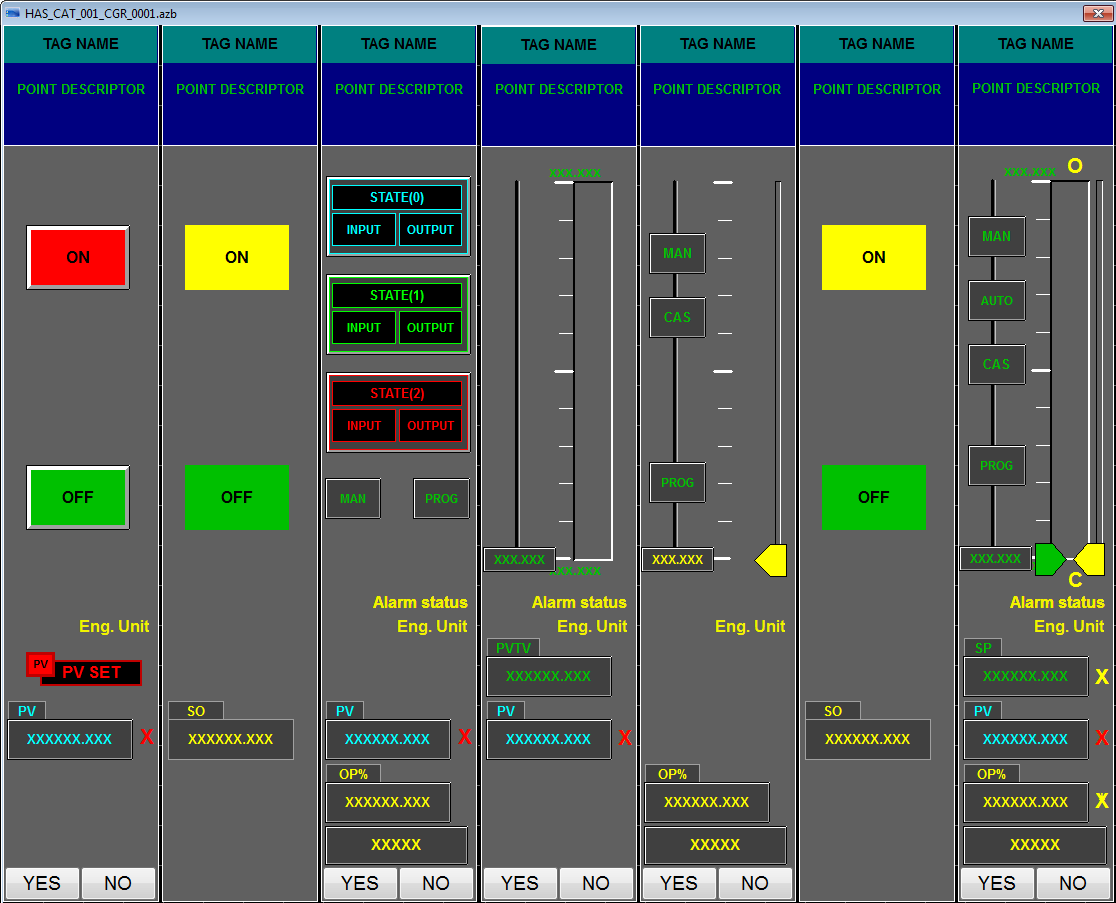
Synchroniser un import existant
Lorsque vous synchronisez un import, le smart generator compare les éléments de configuration disponibles dans le fichier d'import avec ceux qui ont été importées précédemment dans PcVue.
La synchronisation tient compte des filtres que vous avez utilisés lors de l'import précédent. Par exemple, s'il y a 400 variables dans le fichier d'import et que l'import précédent était avec un filtre et avait créé 100 variables dans PcVue, la synchronisation vous informera qu'il y a 300 nouvelles variables à importer.
-
Sélectionnez l'import à synchroniser dans le panneau de droite de la boîte de dialogue des Smart Generators. Une liste avec des actions apparaît dans le volet Références d'import.
 Voir l'image
Voir l'image -
Cliquez sur Synchroniser. Cela ouvrira la boîte de dialogue du smart generator dans lequel vous pourrez reconfigurer l'import. Si des données ont été ajoutées dans le fichier d'import depuis le dernier import, le smart generator affichera la boîte de dialogue Import de nouvelles données vous invitant à effectuer soit un import complet, soit un import personnalisé des variables restantes.
-
Si vous sélectionnez Import complet, toutes les variables qui ne sont pas déjà dans PcVue sont importées.
-
Si vous sélectionnez Import personnalisé, vous serez en mesure de filtrer les variables en utilisant la boîte de dialogue Sélectionner les variables.
-
Si le smart generator détecte des variables dans PcVue qui ne sont plus dans le fichier d'import, la liste de ces variables s'affiche. En utilisant cette liste, vous pouvez choisir de supprimer de la configuration PcVue toutes les variables ou juste quelques-unes.
Vous pouvez choisir de ne supprimer que les éléments de configuration importés d'un smart generator sans supprimer l'import du smart generator lui-même. Cela peut être fait en faisant un clic droit sur l'import généré et en sélectionnant Supprimer tous les objets importés.