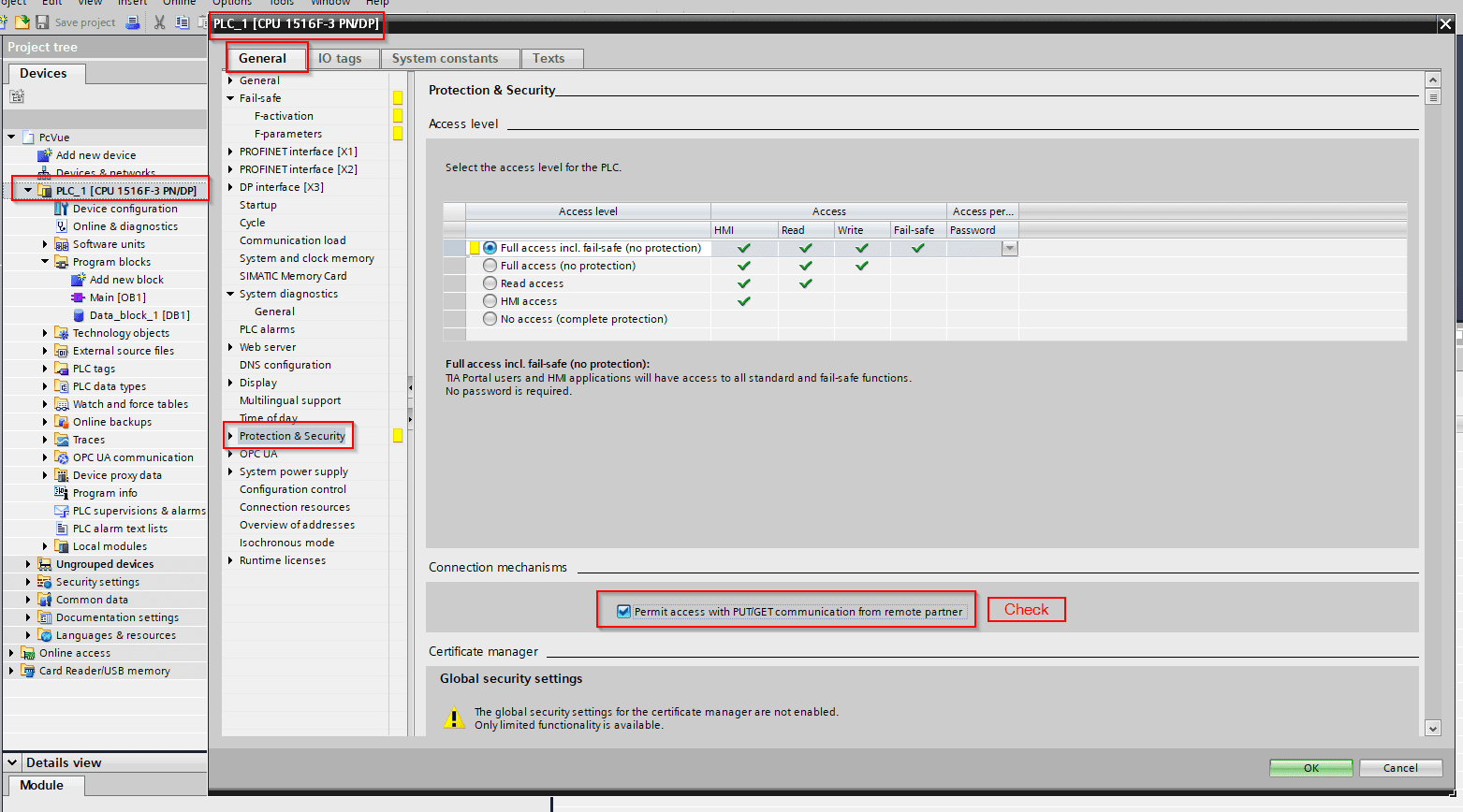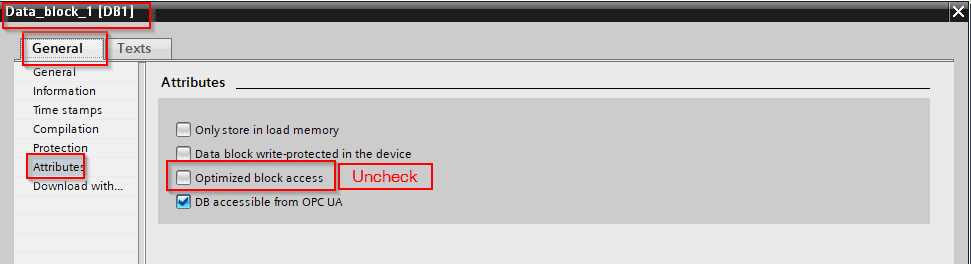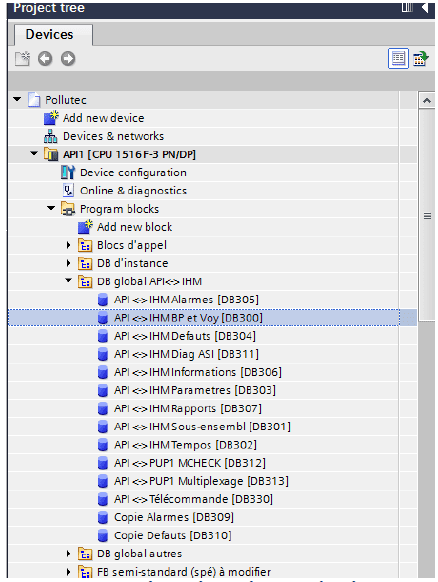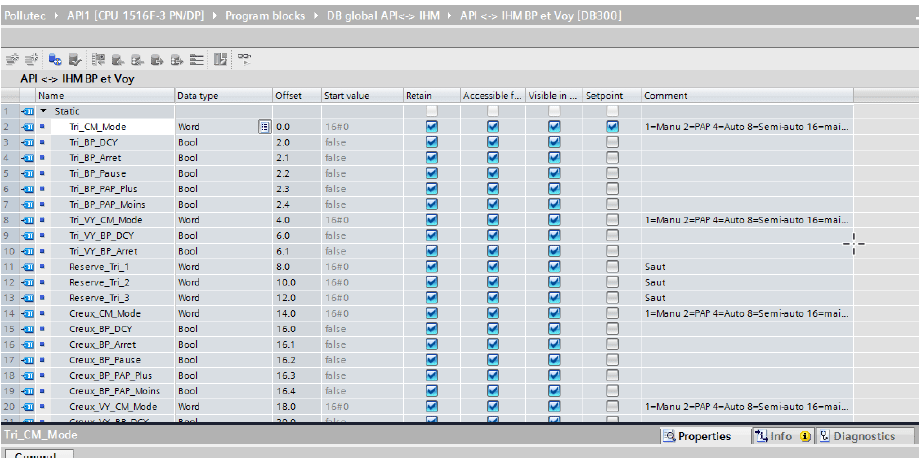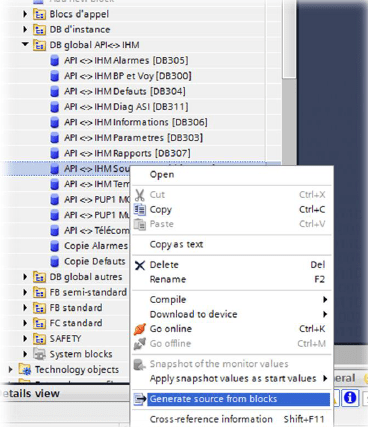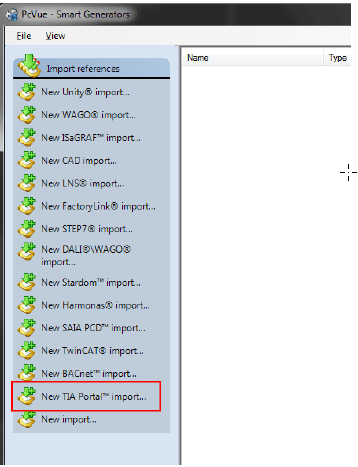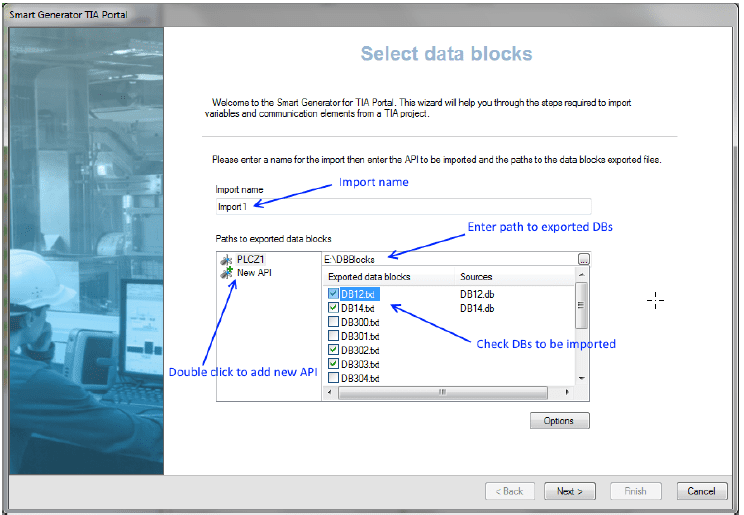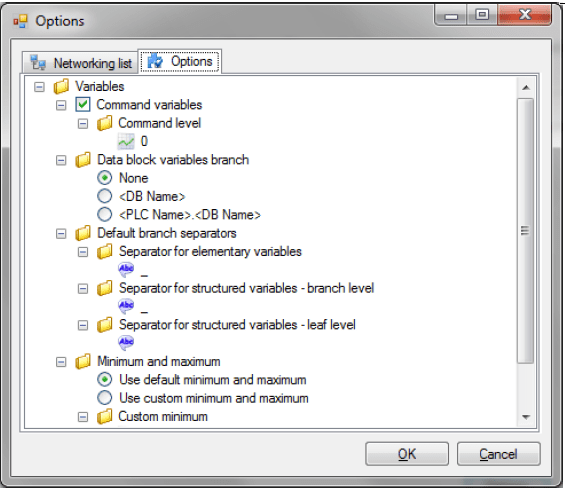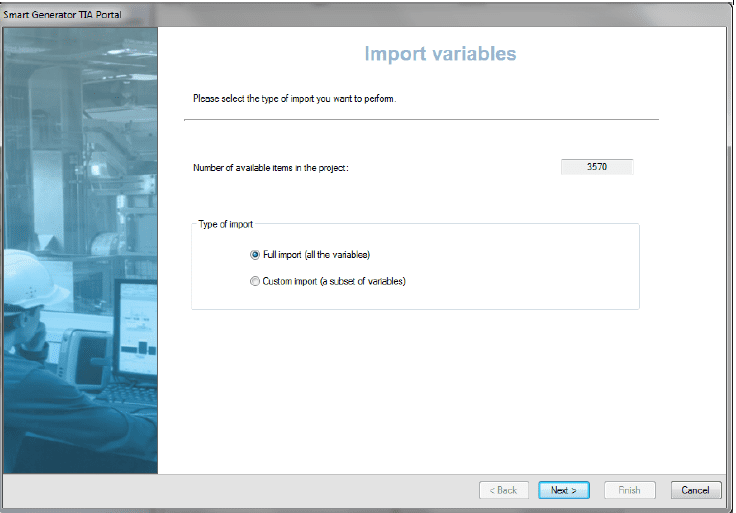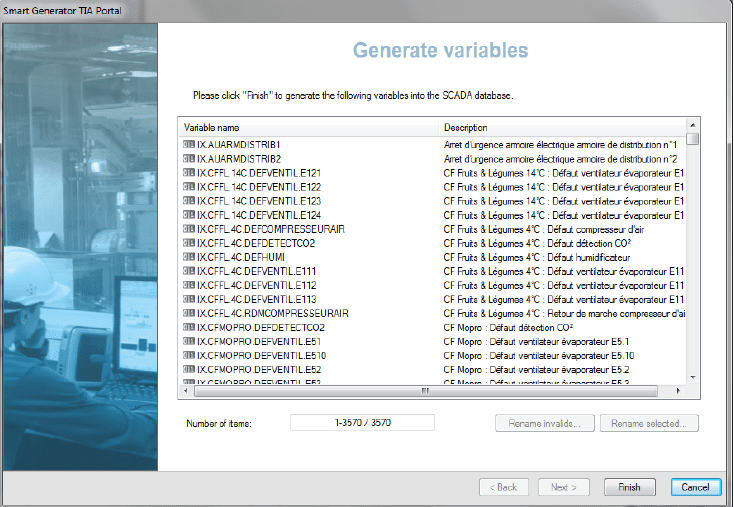| Applies to:
PcVue 11.2 onwards |
||
|
|
||
| Summary:
If you need to generate variables from TIA Portal using Smart Generator you need to follow this steps |
||
|
|
||
|
Details: This first version allows importing data blocks. The command interface we used to address to retrieve and extract data from Step7 v5 is no longer present in Step7 TIA Portal. When browsing the web and the “step7osphere” you can read that this command interface is highly expected by users but today there is nothing official from Siemens saying that it will be reintroduced in TIA Portal. The consequence is that before importing into PcVue using Smart Generator, user must first manually export the data blocks to files. Manually exporting the DB (address and sometimes source for structured data) is something that can take some times, especially if there are a lot of DBs in the application, but it will still be faster than doing manually the mapping (according to system integrator, the mapping takes one week for a “two weeks” project, that means half of the time). A- In TIA Portal 1- Modify the properties of your PLC and DB – Modify the propertie of your PLC : Right Click on you PLC and open the properties -> Go to Protection & Security -> Check : “Permit access with PUT/GET communication from remote partner
– Modify the propertie of your DB ( need to do this modification for each DB you want to insert in PcVue) : Right click on your DB and open the properties -> go to Attributes -> Uncheck the option :” Optimized block access”
2- Exporting the blocks to files User must first export to file the DBs he wants to monitor in PcVue. To export the DB user must open them in the Step 7 TIA, then select the DB content, copy and paste into a text file named DBxxx.txt (for example DB300.txt). DB_xxx.txt is also supported.
NB : Copy all the content of the DB (CTRL+C) and then paste it (CTRL+V) in a text file 3- Dealing with structured variables If the DB contains structured variables then the exported text file is not enough because there is no way to know that a variable is inside or outside a structure. So if the DB contains imbricated structures or combination of elementary and structured variables the Smart generator will need also the “.db” file to build the variable name.If the DB contains structured variables then the exported text file is not enough because there is no way to know that a variable is inside or outside a structure. So if the DB contains imbricated structures or combination of elementary and structured variables the Smart generator will need also the “.db” file to build the variable name. Let consider the following DB 14, to export the DB you need to click right on it and select :”Generate source from blocks”
Save the file and name them : DB14.db (DB_14 are also supported) So user will have to put DB14.txt and DB14.db in the folder B- In PcVue 1- Importing into PcVue Once all the blocks has been exported to files, user must launch the new Smart Generator for TIA Portal that comes with PcVue 11.2 (and onwards).
In first Tab, user must enter an import for the name, then create one (or several) API (that will be imported as Equipment into PcVue). Then, for each API, select the data blocks that are concerned by the import.
We can see in the example that some “.db” files can be found for structured DBs. 2- Options User can set some standard options before importing as default branching or variable command level.
3- Generating variables Once all the APIs, blocks and options are set user can clicks next and he enters the standard Smart Generator process. – Select the type of import:
– Then click finish to generate into PcVue:
|
||
|
|
||
|
Created on: 02 Feb 2024 Last update: 27 Oct 2025