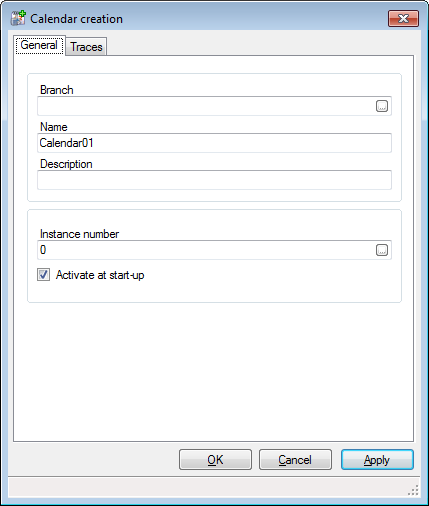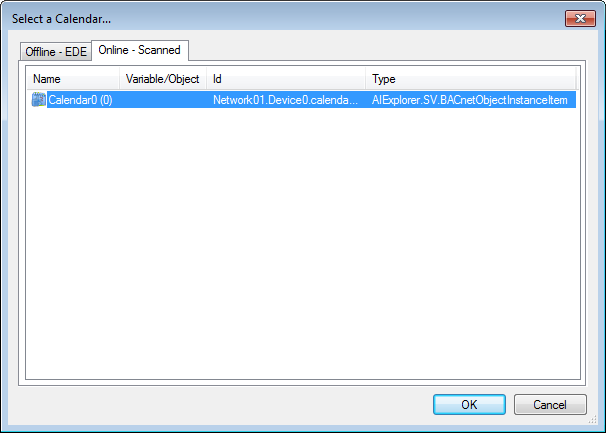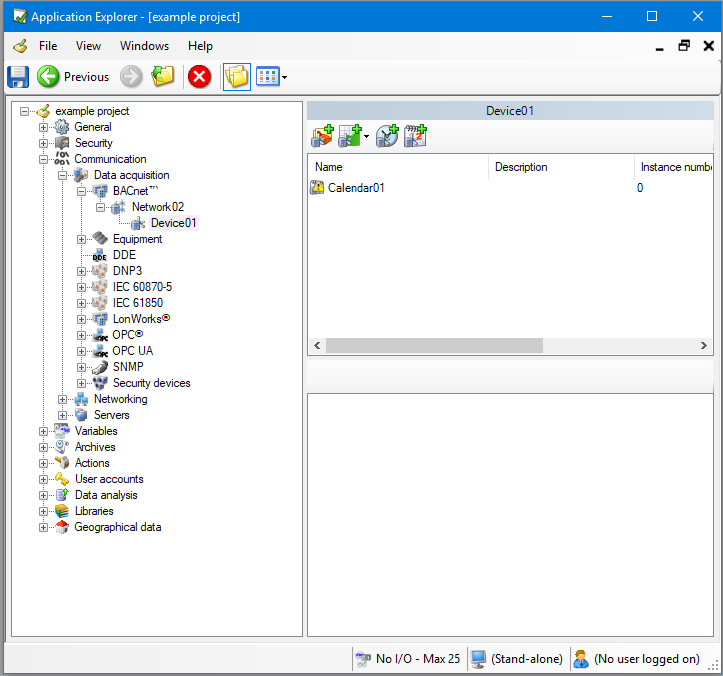How to Configure PcVue to use a BACnet Calendar
Adding Calendar objects to the device in PcVue configuration is a requirement in order to view and change a BACnet Calendar using the WebScheduler.
The process described below does not create a Calendar object instance in the physical device if it does not exist. Calendar objects can be created within the physical device using the Schedules and Calendars helper, or the left pane of the Mapping editor.
Adding a Calendar object using the Application Explorer
- Open the Application Explorer and expand the configuration tree to display a previously configured BACnet network and device.
- From the task pane, select Add a Calendar. The Calendar configuration dialog opens.
 Show picture
Show picture - Click the Ellipsis button adjacent to the Instance number field. The Object Selection dialog opens containing a list of discovered Calendar instances for that device. The list can be updated using the Refresh button.
 Show picture
Show picture - Select the Calendar instance to use and click OK to close the Object Selection dialog.
- Enter the optional Description. The Description appears in the Application Explorer and can be useful to identify the object later.
- Enter or select the optional Branch. The branch can be used to organize calendars and schedules in the WebScheduler in a hierarchical manner. For example, a branch of XXXX.YYYY would generate a branch XXXX containing the calendar YYYY.
- Click the OK button to close the Calendar configuration dialog. The Calendar appears in the configuration tree and is available to the WebScheduler.
 Show picture
Show picture