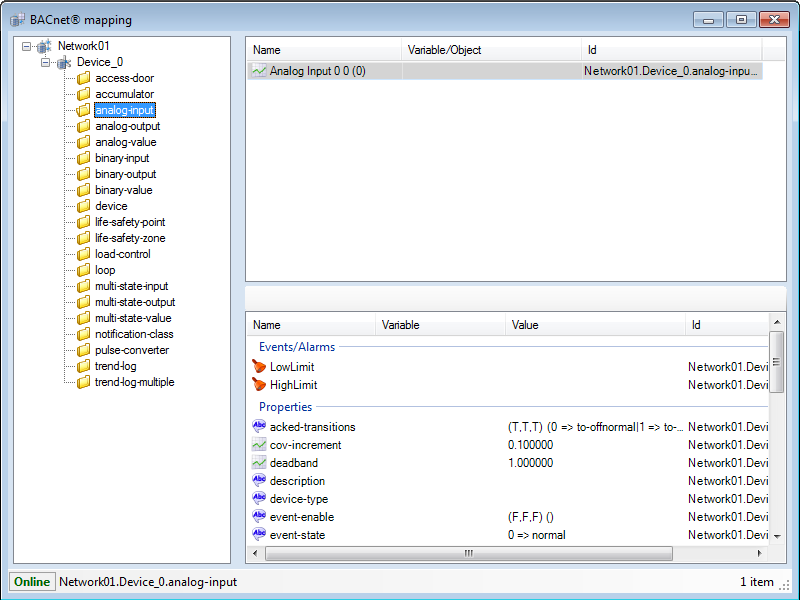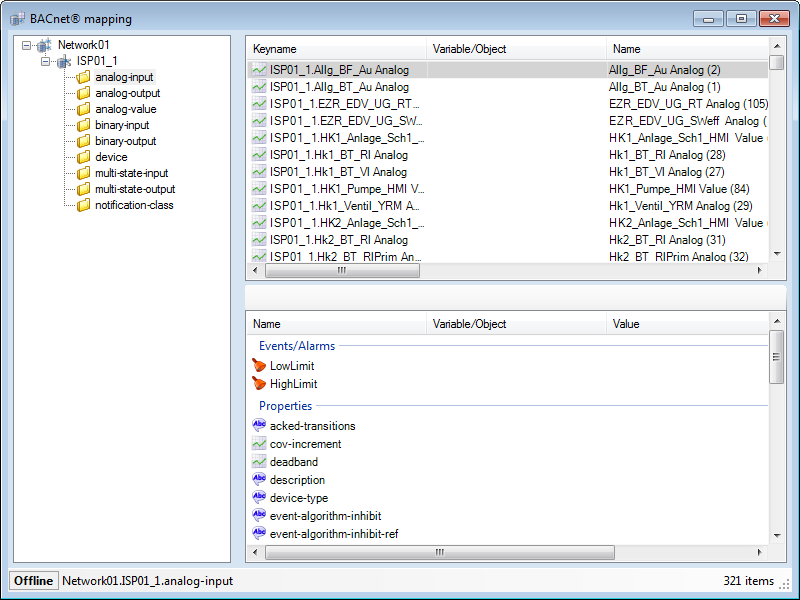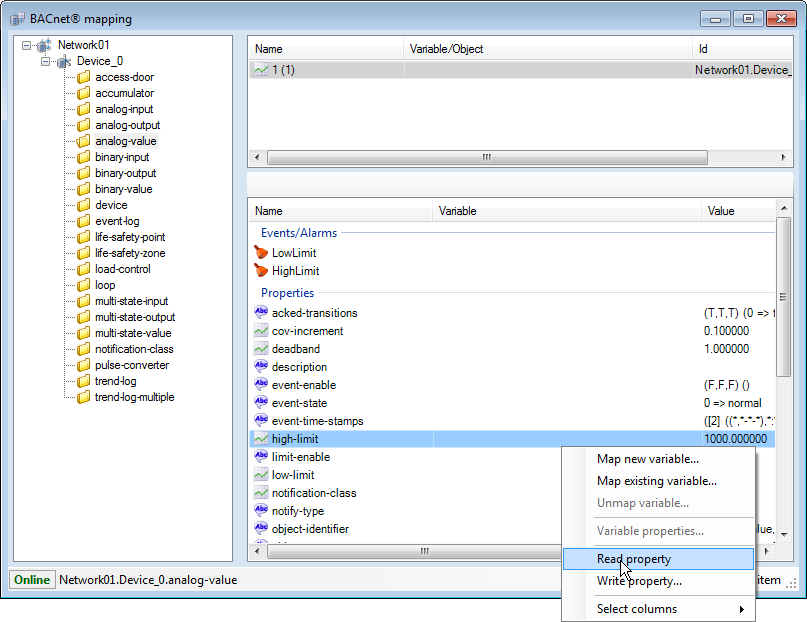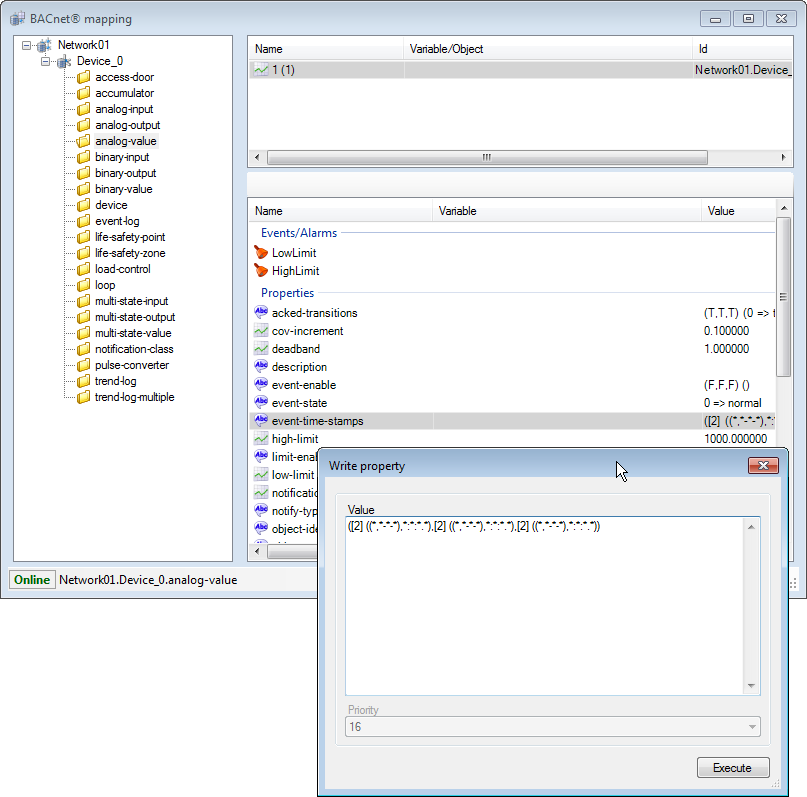Overview of the BACnet Mapping Dialog
The BACnet Mapping dialog can be used to map automation objects (Notification Class, Trend Log etc.) to PcVue devices configuration, and to map BACnet objects, properties and events/alarms to PcVue variables and alarms. In addition it has a browsing capability, displaying the available devices, objects, properties and their values (if available), and some BACnet network and device management functions.
The Mapping dialog can be used in either Online or Offline mode. You can switch between modes by clicking the indicator in the Mapping dialog status bar.
- Online - Used to map BACnet objects from devices that are available on the network. See the topic Adding devices to a BACnet network.
 Show picture
Show picture - Offline - Used to map BACnet objects from devices based on referenced EDE files. See the topic The BACnet device list.
 Show picture
Show picture
Both modes of the dialog allow you to map a variable (or other item) that already exists, or to create a new one as part of the mapping process.
Changes that you make, including changing the value of properties, as well as adding and deleting objects using the left panel, directly affect the configuration of the physical BACnet device. Unintentional changes can have an impact on the BACnet system behavior.
Main features of the BACnet Mapping dialog
The BACnet Mapping dialog is opened from the Application Explorer when a BACnet network is selected using the Mapping task. The dialog contains three panes.
- The left pane - Displays a list of devices and objects types. Right clicking on a network object displays a context menu from where management tasks can be accessed. If the BACnet Mapping dialog is in Online, mode the objects are discovered by sending requests to the device, new objects can be created and existing ones can be deleted directly in the field device. If the BACnet Mapping dialog is in Offline mode, the objects are read from the EDE files. Selecting an object type will display the available instances in the top right pane.
- The upper right pane - Displays available instances of the object type that is selected in the left pane. If the object instance is mapped to a variable, or an automation object, its name is displayed in the Variable/Object column. Clicking on an object instance refreshes a list of its properties displayed in the lower right pane.
Right clicking in the pane displays a context menu from which several tasks are available including:- Mapping and un-mapping variables for data sharing.
- Mapping and un-mapping automation objects to devices.
- Notification Class objects for alarm/event notification.
- Trend Log and Trend Log Multiple for access to trend logging
- Event Log for access to event logging.
- Schedule and Calendar objects for access to schedules.
- The lower right pane - Displays the list of properties for the object selected in the upper pane. If the property is mapped to a variable or alarm, its name is displayed in the Variable/Object column.
Right clicking in the pane displays a context menu from which several tasks are available including:- Mapping and un-mapping BACnet properties to variables for data sharing.
- Mapping and un-mapping BACnet alarm/events to variables for alarm and event notifications.
- The status bar - Displays, and allows selection, of online or offline mode. Also displays the full name of the currently selected device and object.
For more information on the operation of the Variable Selector, see the book The Variable Selector.
Reading property values
The value of a single property can be refreshed by right clicking on it and selecting Read from the context menu.
![]() Show picture
Show picture
Writing property values
The value of a single property can be forced by right clicking on it and selecting Write from the context menu. A dialog appears allowing a new value to be entered. The value must conform to the expected syntax for the property. Clicking Execute sends the value to the physical device.
![]() Show picture
Show picture
Multi-selection allows executing reading and writing of multiple properties at once using the corresponding BACnet services (ReadPropertiesMultiple and WritePropertiesMultiple)
Not all physical devices and/or properties will permit their value to be changed from another device (in this case PcVue), some may be read-only.