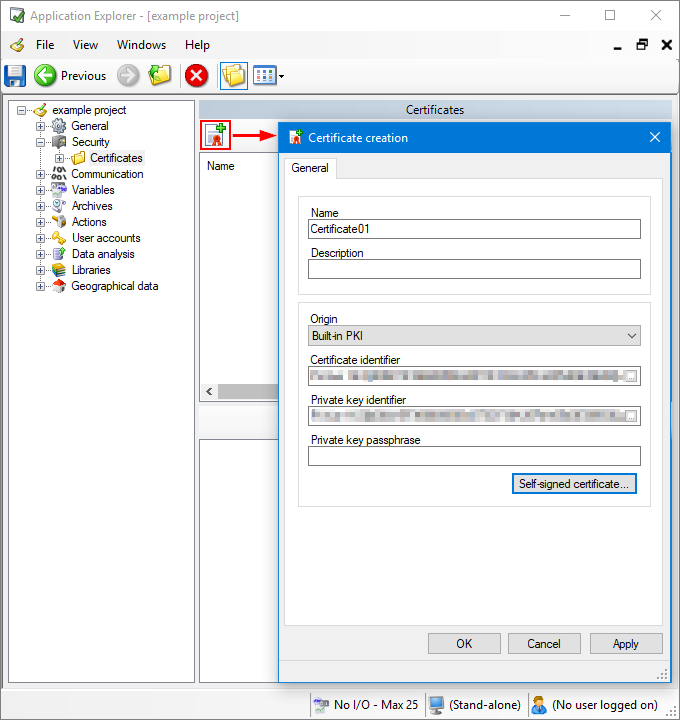How to create a security certificate
Security certificates in the Application Explorer helps you handle certificate that are used for secure exchanges of information between PcVue and external systems.
Prerequisites
- You are logged in with a user having the Security administration permission enabled. See the topic Profile properties that affect operating system and development access for more information.
Creating a security certificate
-
Go to Configure.Application Explorer and expand the Security node.
-
Select the Certificates node, then click the Add a certificate icon from the task bar or the left pane. Once created, your security certificates appear on the right pane.
 Show picture
Show picture -
Enter a name for your certificate and a description (optional).
-
Select from the Origin drop-down list where your security certificates are stored and from which they will be retrieved.
-
Click the ellipses button on the right to select the identifier of your certificate and private key if it already exists. Alternatively, you can click the Self-signed certificate button to create a new one which will be stored in the \PKI root directory inside PcVue folder as saved on your machine.
-
Click Ok to save the certificate and close the window.
-
Select the certificate created, then click the Show certificate details icon from the task bar to check your certificate's information.
You can also export the certificate created using Show certificate details in the task pane.
You can also import certificates into PcVue using the General tab.