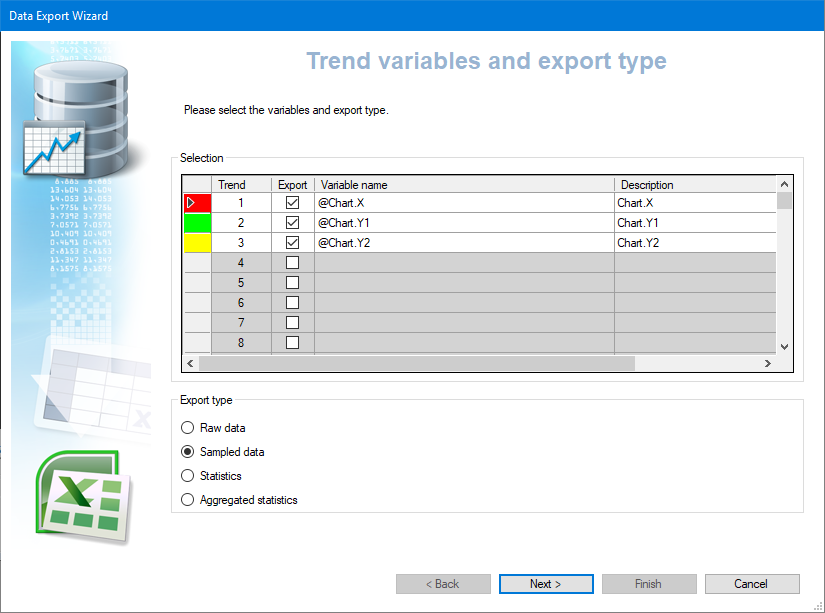Export Wizard Step 1 - Select Variables and Export Type
The first step when exporting data using the Data Export Wizard is to select the trended variables and the export type. ![]() Show picture
Show picture
You can only select from the variables that the Trend Viewer or Grid is displaying.
You can only export Sampled Data when the Data Export Wizard is started from the Grid. All export types are supported when starting the Data Export Wizard from a Trend Viewer.
The Export Type is selected from the following (as applicable).
- Raw data - Exports only those values and timestamps that are actually recorded in the Archive Unit. This means the export will produce an output with a variable number of samples depending on how frequently the raw value was changing at the time of recording. When using this mode you can only select one trend variable.
- Sampled data - Exports values at a configurable sample rate. The export will always produce the same number of values (for a given period). The value for each sample is generated using the most recent previously recorded value. The sampling rate is set as a quantity of units where the units can be Milliseconds, Seconds, Minutes, Hours, Days, Weeks, Months or Years. When choosing the sample rate, remember to take into account the sampling period to produce an output with a sensible number of values.
- Statistics - Exports statistical information generated from the raw values of the trend data over the entire period. You choose which statistics are generated using the Statistics step. See the topic Step 4 - Statistics.
- Aggregated statistics - Exports statistical information generated from the raw values of the trend data for each sample period. You choose which statistics are generated using the Statistics step. See the topic Step 4 - Statistics.
Select the Next button to continue to the next step.