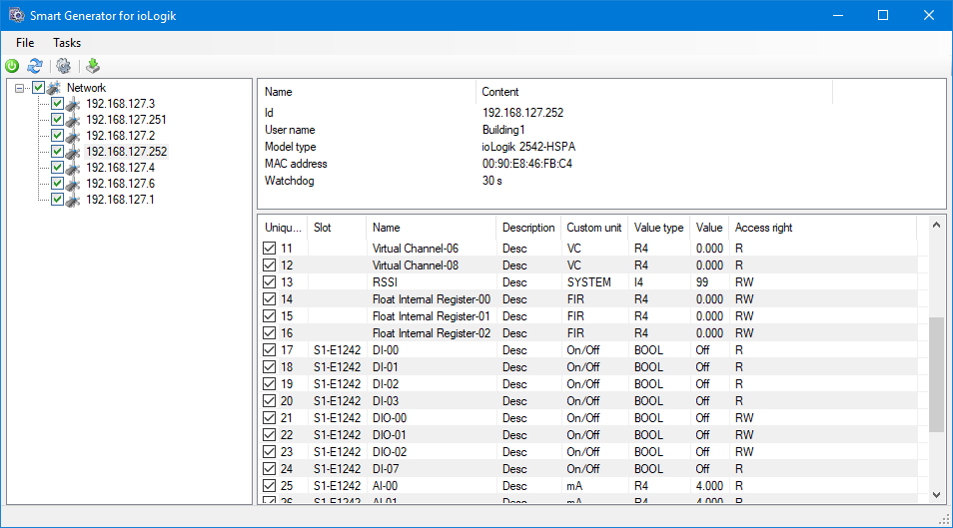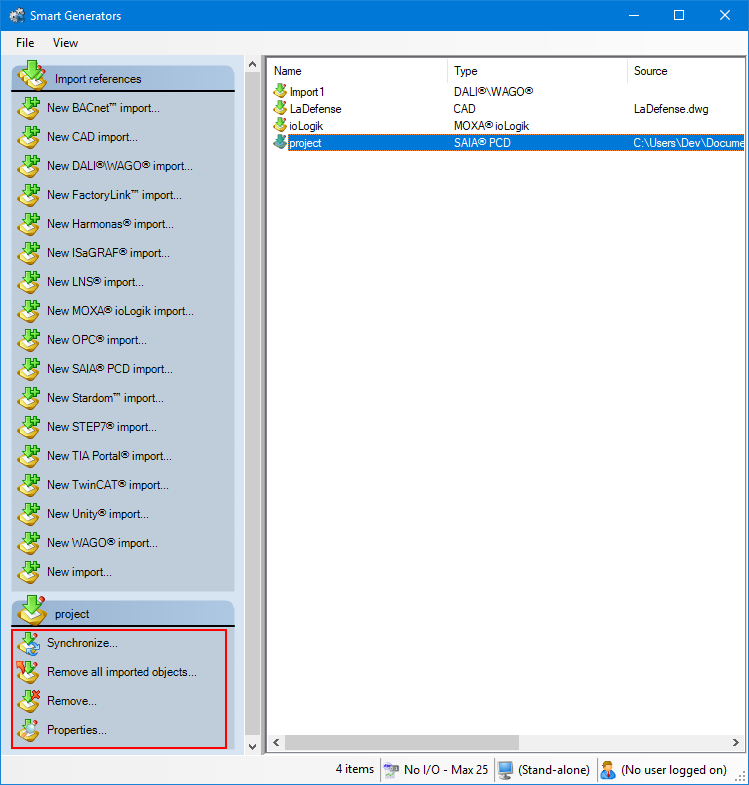How to import a Moxa ioLogik configuration
The Smart Generator for ioLogik combined with the Moxa ioLogik driver, utilizes a set of commands to generate the following PcVue configuration elements:
- Data acquisition devices and frames for the Moxa ioLogik driver.
- I/O variables including mapping onto frames.
The Moxa ioLogik series of controllers and I/O modules supports a built-in discovery and introspection mechanism that enables it to hold the configuration of a network and its elements as well as the channels defined as AOPC tags.
Refer to the overview topic Smart Generators overview to learn more.
You must configure a network for the Moxa ioLogik driver prior to running the smart generator. Refer to Moxa ioLogik communication driver topic for more information.
Configuring the controllers
-
Go to Configure then Smart Generators and click New MOXA ioLogik import. The Smart Generator for ioLogik dialog opens and is populated with the list of controllers accessible on the network.
 Show picture
Show picture -
Select the controllers to configure in the left pane, and for each controller, select the I/O of interest in the right pane. You can define filters to automatically select a subset of I/O by clicking Tasks in the main menu, then Expression filter. Click the plus icon to add expression filters, then OK to save.
-
Click Tasks in the main menu, then Generate to create the configuration.
You can have direct access to the embedded web pages by right-clicking on a controller item in the left pane. A menu opens and allows navigating directly to the device's embedded web pages.
Synchronizing an existing import
When you synchronize an import, the smart generator compares the configuration elements available in the import file with those that have been imported previously to PcVue.
The synchronizing process takes into account any filter that you may have used previously with the import. For example if there are 400 variables in the import file and the previous use of the import was with a filter and created 100 variables in PcVue, synchronization will inform you that there are 300 new variables available for import.
-
Select the import to synchronize in the right pane of the Smart Generators dialog. A list with actions appears under the Import references pane.
 Show picture
Show picture -
Click Synchronize. This will open the smart generator dialog in which you can reconfigure the import. If variables have been added to the import file since the last import, the smart generator will display the Import new variables dialog, inviting you to make either a full or a custom import of the remaining variables.
-
If you select full import, all variables not already in PcVue are imported.
-
If you select custom import, you can filter the variables using the Select variables dialog.
-
If the smart generator finds variables in PcVue that no longer exist in the import file, a list of the variables is displayed. Using this list, you can choose to remove some or all of the variables from PcVue.
You can choose to only remove imported configuration elements of a smart generator without removing the smart generator import itself. This can be done by right-clicking the import generated and selecting Remove all imported objects.