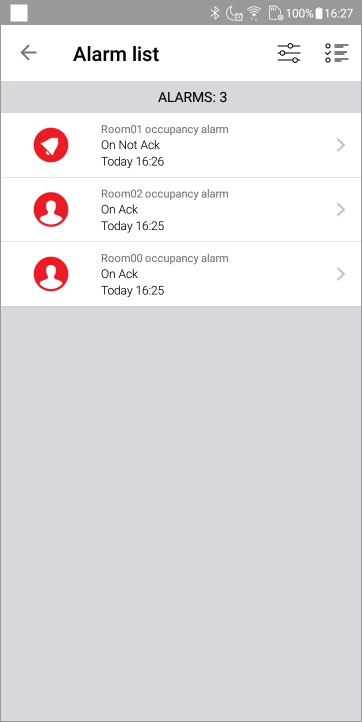Alarm list view
The Alarm list view displays a list of alarms and their current state.
- For TouchVue, the alarms are for the account under which it has been opened.
- For SnapVue, the alarms are those associated with the detected location.
 Show picture
Show picture
Screen features
- Only alarms that match the filter criteria in Alarm List settings of the Mobile Server are displayed. Additional filter criteria can be applied using the properties in the Filters view.
- The Alarm List is refreshed at the rate defined by the Alarms polling interval setting in the Settings view. The default is 5 seconds.
- The list can be scrolled using the swipe or drag gestures.
- Tapping an alarm name will open the Variable details view for that alarm. Which details are displayed depends on the configuration of the Mobile Server in the PcVue project.
- Tapping an alarm icon will select the alarm. The menu commands can then be used on that alarm.
- Actions specific to an individual alarm are displayed by tapping the right arrow adjacent to the alarm name:
- The ACK action acknowledges the alarm.
- The MASK action masks the alarm.
- The UNMASK action unmasks the alarm.
Menu actions
Menu actions are displayed by tapping the  icon and are applied to all selected alarms:
icon and are applied to all selected alarms:
- ACK - Acknowledge the selected alarms.
- MASK - Mask the selected alarms.
- UNMASK - Unmask the selected alarms
- ... - Select or un-select all alarms.
Using the Filter view to filter the displayed alarms
The Filter view is displayed by tapping the  icon. It displays, and allows the user to customize the alarm list filter.
icon. It displays, and allows the user to customize the alarm list filter. ![]() Show picture
Show picture
If the property Allow filtering in the Mobile Server configuration is not ticked, the mobile app user can view the filter but not change it.