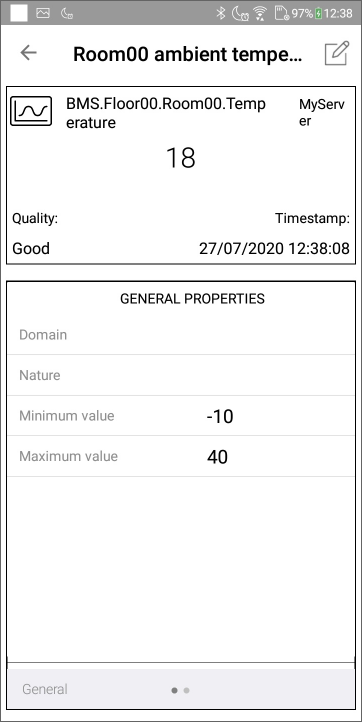Variable details View
The Variable details view displays detailed information about a single variable. It is opened by tapping the variable name in either the Browsing view or the Watch list view, or from a tile in SnapVue. ![]() Show picture
Show picture
Screen features
- The variable is designated by its Description (or Name if it has no Description).
- The variable value is displayed as follows.
- Register variable - In the format configured in its properties in the PcVue project.
- Bit variable - Using its associated label if it has one, otherwise as 0 or 1.
- Alarm variable - Using its associated label.
- Text variable - As a string.
- Variable values are refreshed at the rate defined by the Variable refresh interval setting in the app Settings view.
- The General Properties that are visible are selected by the configuration of the Mobile Server in the PcVue project. Depending on the variable type and configuration, the General Properties area can be left swiped to display additional information.
- Visual - For variables that have an associated mimic or symbol. See the section below
- Trend - For register variables. Tapping the Trend displays the variable in the Trend view.
- If the variable has the Control attribute set, then an icon is displayed at the top of the screen from where a command can be sent.
- Alarm variables can be acknowledged, masked and unmasked.
Menu actions
None
Visual view
If the configuration is based on templates with the Application Architect, and there is a mimic and / or symbol associated with the instance that generated the variable, then you can display the mimic or symbol by tapping the Visual tab.
Mimic and symbol rendering in mobile apps is similar to that of WebVue except for the following restrictions.
- Mimics are displayed full size and cannot be scaled to fit the device screen. However, you can scroll a mimic using touch and drag.
- The Link-open animations are not executed, other than to open a single pop-up mimic.
- The Link-close animations are not available to the user.
For detailed information on the available mimic functionality, see the book Configuring a project for WebVue.