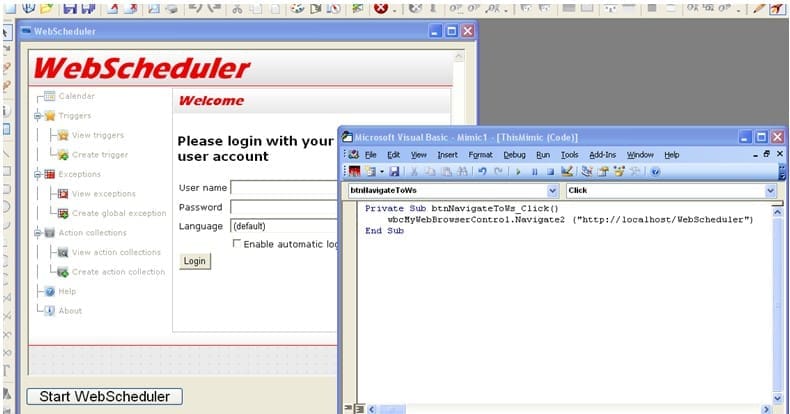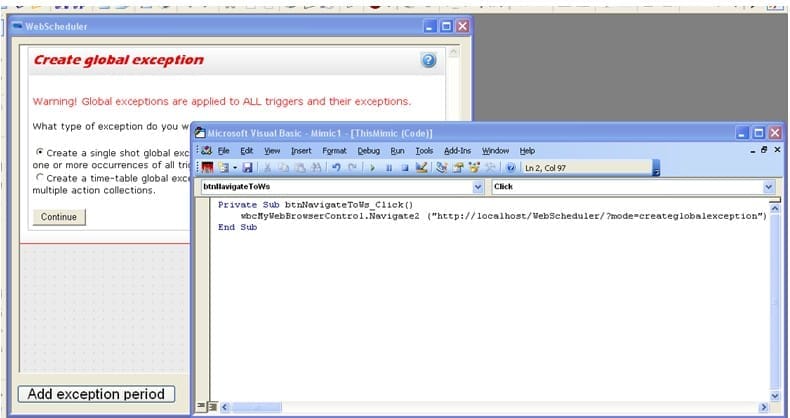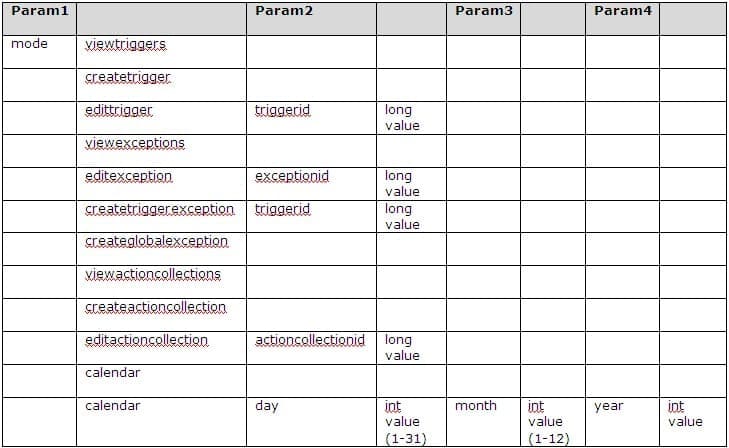Contents :
|
||
|
|
||
| Question:
1. How do I force my web browser to use a different default language for the Web Scheduler than the one set in the operating system? For example, I am running a French Win XP and I want to start Web Scheduler in English? |
||
| Answer:
Internet Explorer: Go to the menu “Internet options”. Click on the button named “Languages” in the tab called “General”. You can there, choose the languages you want to use by default. Mozilla Firefox: Go to “Settings”. In the “Content” tab you can select the “Languages” you want to use by default.
|
||
|
|
||
| Question:
2. Is it possible to integrate the WebScheduler into a SV mimic? |
||
| Answer:
Yes, it is. Drag the Microsoft Webbrowser ActiveX® control onto a mimic. Create a button with a Click event handler in VBA. Call the Navigate2 method of the Webbrowser control with the location of your WebScheduler as parameter. For example: “http://127.0.0.1/WebScheduler”.
|
||
|
|
||
| Question:
3. How do I restrict access to certain parts of the WebScheduler? For example, how do I ensure that the user is only able to create exception periods? |
||
| Answer:
Version 1.0 of the WebScheduler does not include user rights management. Therefore it is useful to use the user rights management of Pcvue when the WebScheduler is opened from inside a mimic. When accessing the WebScheduler from the WebBrowser no user rights management is available. If the user is allowed to login he can do everything he wants in WebScheduler. There is a set of pre-defined URI arguments that can be used to redirect the user to specific pages in the WebScheduler and to restrict the access to other configuration pages at the same time.
By passing URI arguments to the WebScheduler the operator can be redirected to certain pages. In this case the menu tree is hidden so that the operator is not able to view any other page of the WebScheduler. It is advised to not display a navigation bar in the browser or the WebBrowser ActiveX in order to ensure that the user cannot reach the start page of the WebScheduler by simply typing http://PcVueClientStationWithWebSchedulerInstalled.com/WebScheduler/Default.aspx into the navigation bar.
Examples: http://localhost/WebScheduler/?mode=edittrigger&triggerid=5 http://localhost/WebScheduler/Default.aspx?mode=calendar&day=23&month=10&year=2008 http://192.168.2.30/WebScheduler/?mode=creategloabalexception
|
||
|
|
||
| Question:
4. At what interval does the WebScheduler runtime query the database? |
||
| Answer:
The WebScheduler database is read every 60 seconds by the WebScheduler runtime as long as a connection to PcVue is available. The web portal accesses the database every time a request (display data, create objects, modify objects) is made. Hence editing the file manually or by an external application has immediate impact on the WebScheduler.
|
||
|
|
||
| Question:
5. How can I restrict access to the WebScheduler database, respectively use a non-plaintext format? |
||
| Answer:
If you want to run the WebScheduler database in non-plaintext format you have to edit the two configuration files of the application: a) In the folder WebScheduler open the file web.config and replace the section <setting name=”DatabaseType” serializeAs=”String”> with <setting name=”DatabaseType” serializeAs=”String”> b) In the folder Runtime open the file WebScheduler.Runtime.exe.config and replace the section <add key=”DatabaseType” value=”Xml” /> with <add key=”DatabaseType” value=”SqLite” />
|
||
|
|
||
| Question:
6. How do I change the appearance of the webportal? |
||
| Answer:
There are three settings that can be edited by the administrator. All three have to do with the appearance of calendar views in the web portal:
(type = minutes, min = 0, max = 1439, default = 00:00)
(type = minutes, min = 0, max = 1439, default = 23:59)
(type = boolean, default = true) To adjust these settings open the web.config in the WebScheduler folder (see 5.) and edit the following section: <setting name=”EndWorkDay” serializeAs=”String”> <setting name=”StartWorkDay” serializeAs=”String”> <setting name=”ShowWeekendDays” serializeAs=”String”>
|
||
|
|
||
| Question:
7. How does the Web Scheduler runtime log files work? Is it one file per day? |
||
| Answer:
Yes, it is one file per day. By default it logs every message appearing in the WebScheduler runtime.
|
||
|
|
||
| Question:
8. Does the WebScheduler support redundancy? |
||
| Answer:
No, not in version 1.0. Of course, you can install the WebScheduler on two different client stations but neither the databases of the two instances are synchronized automatically, nor any request to the WebScheduler web portal is redirected to a particular WebScheduler web server.
|
||
|
|
||
| Question:
9. Troubleshooting: My WebScheduler has not been installed correct. What can I do? |
||
| Answer:
– ASP.NET exception “Unknown attribute: type”: On some machines it might be the case that the wrong .NET framework version is used for standard virtual directories. You can verify this if at the bottom of the ASP.NET exception page a version number smaller than 2.0 is specified. It is necessary to adjust one tiny setting in order to correct this. Open the Properties dialog of the “WebScheduler” virtual directory and go to the ASP.NET tab. There you can select the accurate version from the dropdown menu “ASP.NET Version”. For the WebScheduler version 2.0 or higher has to be selected. – HTTP error 403: Access denied: Please check that the virtual directory for the WebScheduler allows anonymous login and that the ASP.NET process is executed in the context of a valid user account with sufficient user-rights.
|
||
|
|
||
|
Created on: 23 Dec 2010 Last update: 16 May 2024