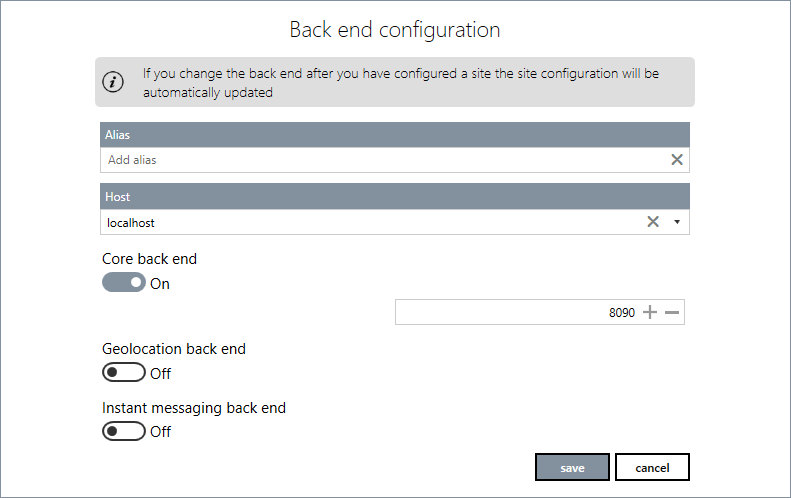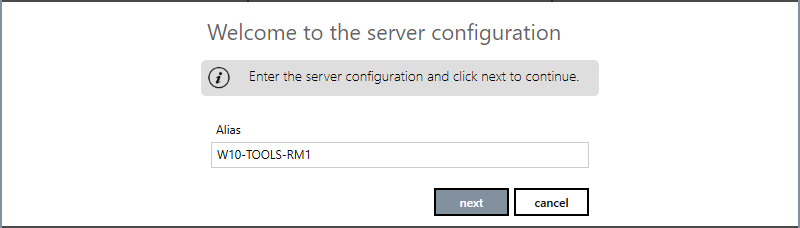How to Configure the Back End and Web Server
Configuring the Back End and the Web Server must be completed before deploying any sites and apps. The current version of the WDC can only configure a web server on the local computer.
How to Configure the Back End
The back end configuration defines the connection between the IIS web server and the PcVue Web & Mobile back ends. If you change the back end configuration after you have deployed a site, you must use the back ends view in the site tile to re-deploy it.
The following explanation is for configuring a local back end that is the simplest case where the web server is on the same computer as the PcVue Web & Mobile back end.
- Open the WDC and select Back ends. Select Create new back end endpoint. The back end configuration view opens.
 Show picture
Show picture - Enter the Alias for the back end. This is the name by which it will be known.
- Select the network identity of the Host using the drop down list box. You can choose from Localhost, 127.0.0.1, the computer's hostname or IP address. In Windows, the hostname is normally the same as the computer name.
- Enable the back ends as required and confirm the port settings. The port settings must match those configured for the back end items in the PcVue project. For information about which back end is required for which feature see the Web & Mobile Back Ends book in the Application Explorer help.
- Click Save to confirm the configuration.
How to configure the web server
Configuration of the web server is the first step of deploying any of the web services or apps. The current version of the WDC can only configure a single web server and it must be on the same computer as WDC.
- Open the WDC and select Web Servers. Select Deploy a new server. The Web Server configuration view opens.
 Show picture
Show picture - Enter the server alias. By default, the alias is the same as the hostname.
- Click next to save the configuration and deploy the server. You are then given the option to deploy a website. If you choose yes, the site deployment wizard opens. See the topic Using the Quick Setup wizard for site deployment using default settings, or the Custom Setup book for custom deployment. If you choose no, the view closes and the new web server configuration is displayed in the WDC.