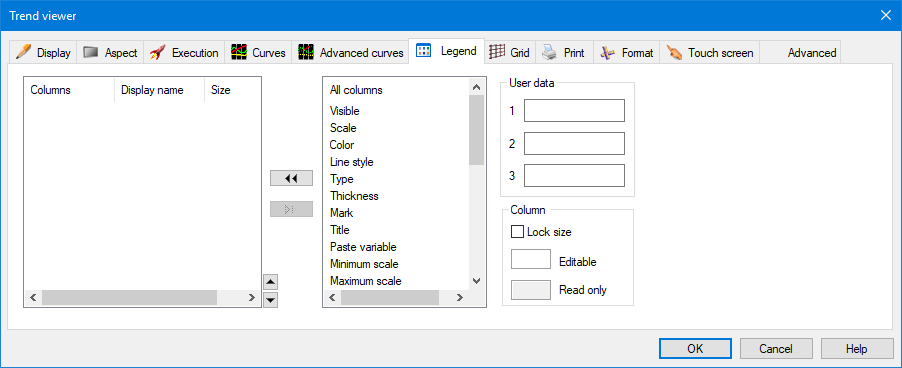Configuring the Trend Viewer's Legend Area
The Legend tab is used to configure the Legend area that is optionally displayed
below the chart. The Legend displays a row of properties for each trace.
Some properties are read only, others can be selected to be read only
or editable. You can select a different color to differentiate between
read only and editable fields. ![]() Show picture
Show picture
For an example of the legend at run-time, see the Trend Viewer Overview.
What information can be displayed on the Legend?
- Visible - A command button from which the visibility of the trace can be toggled.
- Scale - A command button from which the visibility of the trace scale can be toggled.
- Color - The color of a trace. Editable.
- Line Style - The style in which the trace line is drawn. Editable.
- Type - The way in which the trace is drawn (angular, square wave or dotted). Editable.
- Thickness - The thickness of the trace. Editable.
- Mark - The optional marker shown at each change of the variable. Editable.
- Title - A description or comment assigned to a trace. Editable.
- Paste variable - Displays a field into which the contents of the system context variable, SYSTEM.CONTEXT.NAME, can be pasted. SYSTEM.CONTEXT.NAME contains the name of the variable from the animation that was last used with a context mimic. The trace then displays that variable.
- Minimum Scale - Used with Maximum Scale to specify the range of values for a trace. Editable.
- Maximum Scale - Used with Minimum Scale to specify the range of values for a trace. Editable.
- Variable - The name of the variable allocated to a trace. Editable.
- Real Time - The current value of the variable allocated to a trace. Read only.
- Cursor - The value of the trace at the cursor position. Read only.
- User Data 1-3 - User configurable information fields. Read only.
- Minimum Value - Displays the minimum value for the variable within chart area. Operational in historical mode only. Read only.
- Maximum Value - Displays the maximum value for the variable within the chart area. Operational in historical mode only. Read only.
- Average – The average of the values for a variable within in the chart area. Operational in historical mode only. Read only.
- Low Value Limit - The minimum value if the variable from its configuration in the variables tree. Operational in real-time mode only. Read only.
- High Value Limit – The maximum value of the variable from its configuration in the variables tree. Operational in real-time mode only. Read only.
- Variable Description – The description of the variable from its configuration in the variables tree. Read only.
- Unit - The engineering units for the variable from its configuration in the variables tree. Read only.
- Cursor timestamp - The timestamp value of the trace at the cursor position. Read only.
- Time left - The time corresponding to the beginning of the time slice visible on the chart area.
- Time right - The time corresponding to the end of the time slice visible on the chart area.
- Configure thresholds - A command button that displays a dialog from where a trace's threshold configuration can be changed.
Pasting a variable in the Trend viewer legend when the trend viewer is in a mimic different than the context mimic (used to select the variable) requires that the HMI options related to context mimics are properly set. The HMI option named Persistent context variables after close makes it possible to past a variable in the Trend viewer legend even if the context mimic (used to select the variable) was closed in the meantime. See the topic Mimic options for more information.
Selecting which properties are displayed
To select a property for display, click on its line in the All Columns list and click the double left arrow command button.
To deselect a property for display, click on its line in the Columns list and click the double right arrow command button.
Setting colors to designate properties as editable or read only.
The background color of each property can be selected according to whether it is editable or read only. Click on the Editable color box to open the Color Palette and select a color for properties that are editable. Click on the Read Only color box to open the Color Palette and select a color for properties that are read only.
By default, the colors used for the background are light gray for Read Only and white for Editable. The light gray is not easily seen on some displays and you may want to change it.
Configuring a column
Each column of the Legend can be individually configured. It is likely that you will at least want to change the size as, by default, all columns except those containing command buttons have equal width.
- Read Only - To make the value displayed in the Legend read only, de-select the tick box adjacent to the property name.
- Display Name - To change the description of the column, click its line in the Columns list and then on the Display name field. You can then enter your own description.
- Size - To change the width of a column, click on its line in the Columns list and then click the Size field. You can then enter a width for the column in pixels. A size of 0 means that the column will be automatically sized according to the available space and the number of columns displayed. The width of the columns can also be changed in run mode by the user, unless the Lock Size tick box is selected.
To prevent the User changing the size of the columns at run time tick the Lock size property.
The position of a property within the legend may be changed by selecting it and then using the up and down arrows to move it within the list.
If you double click on the name of a column, the entry for that column is removed from the Columns list.