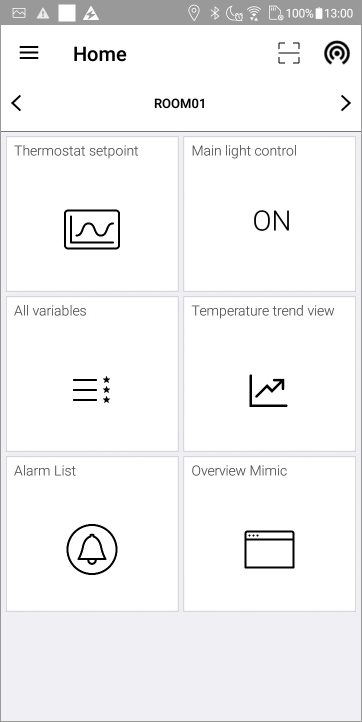Home View
The Home view is where the SnapVue user will spend the majority of their time. It has a navigation bar at the top and one or more tiles representing the available actions. The tiles that are displayed depend on the context, the zone in which the user is detected and his/her profile. This is configured on the PcVueWeb & Mobile back end server. Tapping a tile executes the action associated with it. Some tiles display information, for example a Trend view, others perform actions such as sending a command on a variable or an alarm. ![]() Show picture
Show picture
If no zone is detected, the tile area will be empty and a message confirming that it is not an error is displayed.
Navigation bar
The navigation bar contains the following tools.

|
Zone selection | If the user has been detected as being in more than one zone at the same time, the left and right arrows can be used to move the tile display between them. Tapping the zone name displays the list of accessible zones, and among others, allow access to the actions of the parent zone. |

|
QR code scanner | Opens the device's QR Code scanner to scan a QR code used as a geo-tag. |

|
Diagnostics view | Displays the Diagnostics view. Only available if the Diagnostic mode is enabled in the app Settings. |
Tiles in general
The action type, position and appearance of the tiles are configured in the PcVue project.
- Action types
- Send command
- Variable details
- List of variables
- Trends
- List of alarms
- List of logged events
- Symbol
- Mimic
- Execute Program
- Open Url
- Position - Tiles are sorted on the screen according to a priority that is part of their configuration in PcVue.
- Appearance - The size, color and visual representation of each tile is configured in the PcVue project. The screen-shot at the top of this topic contains tiles with default settings.
The views displayed by some of the actions are similar to those in TouchVue except that, for most of the action types, the information that is displayed depend on the context.
Send command
Forces a variable to a value, a command or setpoint. The value is pre-configured in PcVue and cannot be entered directly via SnapVue.
- A bit variable can be forced to 0, to 1 or toggled.
- A register variable can be forced to a fixed value, incremented or decremented.
- A text variable can be forced to a specific string.
Variable details
Display a view of detailed attributes of a variable. See the topic Variable details view.
List of variables
Display a list of the variables corresponding to the detected location. See the topic Watch list view.
Trends
Display a trend view of up to 16 variables. See the topic Trend view.
List of alarms
Display a list of alarms corresponding to the detected location. See the topic Alarm list view.
List of logged events
Display a list of events from a selected Log List. See the topic Logged events list view. This action is not context sensitive.
Symbol
Display a pre-selected graphic symbol from the PcVue symbol library.
Mimic
Display a pre-selected mimic from the PcVue mimic library.
Mimic and symbol rendering in mobile apps is similar to that of WebVue except for the following restrictions.
- Mimics are displayed full size and cannot be scaled to fit the device screen. However, you can scroll a mimic using touch and drag.
- The Link-open animations are not executed, other than to open a single pop-up mimic.
- The Link-close animations are not available to the user.
For detailed information on the available mimic functionality, see the book Configuring a project for WebVue.
Execute Program
Execute a function from a SCADA Basic script on the PcVue Web& Mobile back end server.
Open Url
Open a specific Url. This action is not context sensitive.