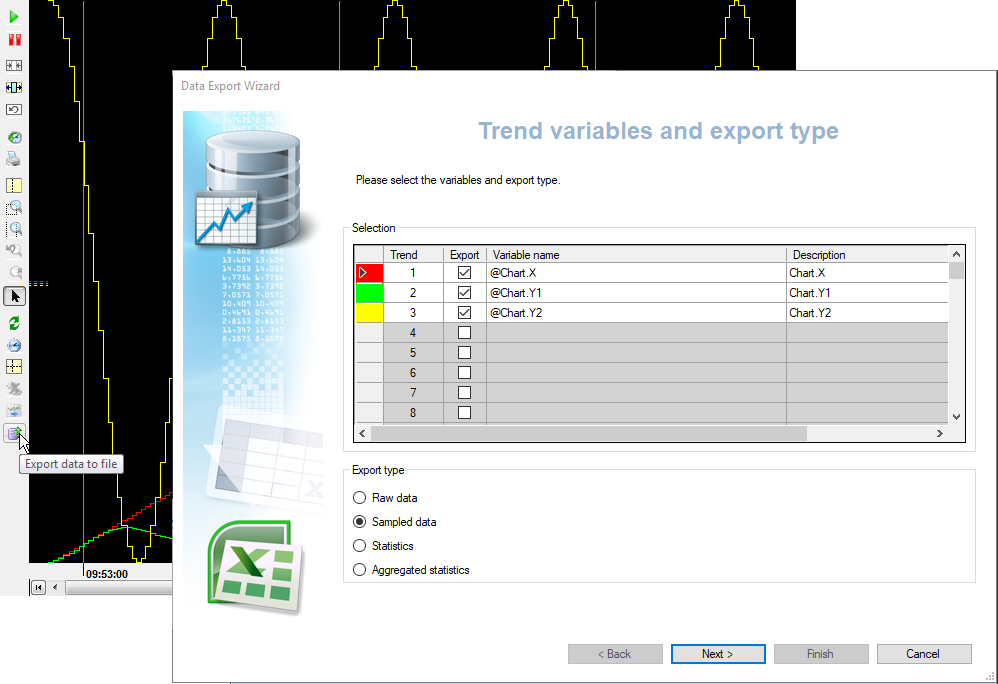Data Export Wizard Overview
The Data Export Wizard allows you export data directly from the Trend Viewer or the Grid Control to an Excel workbook, Csv file or the clipboard. You can export the historical values and / or statistical information when using the Trend Viewer, or just the sampled historical values when using the Grid Control. The Data Export Wizard is in the form of an easy to use wizard that guides the user through the export process. The wizard can be started from the Trend Viewer toolbar, the Grid Control toolbar or from a SCADA Basic script. ![]() Show picture
Show picture
Unlike the main Data Export feature, this facility does not require any specific additions to PcVue's license.
You can only export data for those variables that are configured for historical trend recording.
For backwards compatibility the Data Export Wizard may not appear on the toolbar by default if the mimic (or symbol) was designed using an earlier version. See the topic Configuring an Alarm Viewer, Log Viewer, Trend Viewer or Grid toolbar for general information about configuring a toolbar.
The Data Export Wizard can be closed at any stage of the process by clicking the Esc key on the keyboard.
Summary of features
- No additional licensing requirements.
- Export takes the form of a simple to use wizard.
- Export data from any or all of the variables displayed in a Trend Viewer or Grid (as long as they are configured for Trend Recording).
- For a Trend Viewer the export type can be selected from Raw, Sampled, Statistics or Aggregated Statistics.
- For the Grid, the export type can only be sampled data.
- User configurable export time range.
- User configurable sampling rate.
- User selectable statistics (if applicable).
- Preview before finalizing export.
- Copy any or all of the generated data, from the preview, to the Windows' clipboard for pasting into a 3rd party application.
- Output can be generated in the form of an Excel Workbook or CSV file.
- Export can be started from the Trend Viewer toolbar, Grid toolbar or a SCADA Basic script.
The operation of Data Export is also affected by the settings:
-
First day of week.
-
First week of year.
-
Date and time format.
Refer to the topic Languages settings for more information.
The Data Export Wizard's steps
The following table summarizes the steps required by the Data Export Wizard for each of the export types.
| Raw | Sampled | Statistics | Aggregated | |
| Step 1 - Select variables and export type | X | X | X | X |
| Step 2 - Time range | X | X | X | X |
| Step 3 - Sampling | X | X | ||
| Step 4 - Statistics | X | X | ||
| Step 5 - Data preview | X | X | X | X |
| Step 6 - Export to file | X | X | X | X |
Runtime user's selections are persisted and preselected the next time he/she launches the Data Export Wizard, including the list of selected variables, list of statistics...